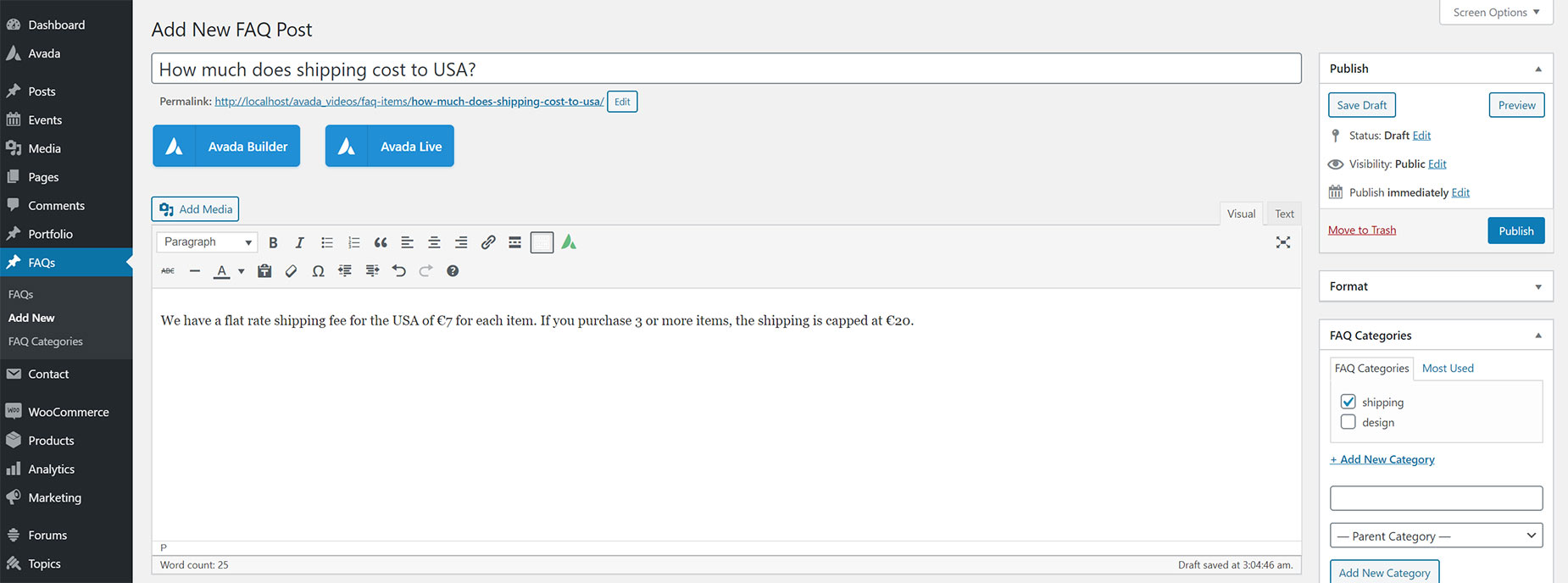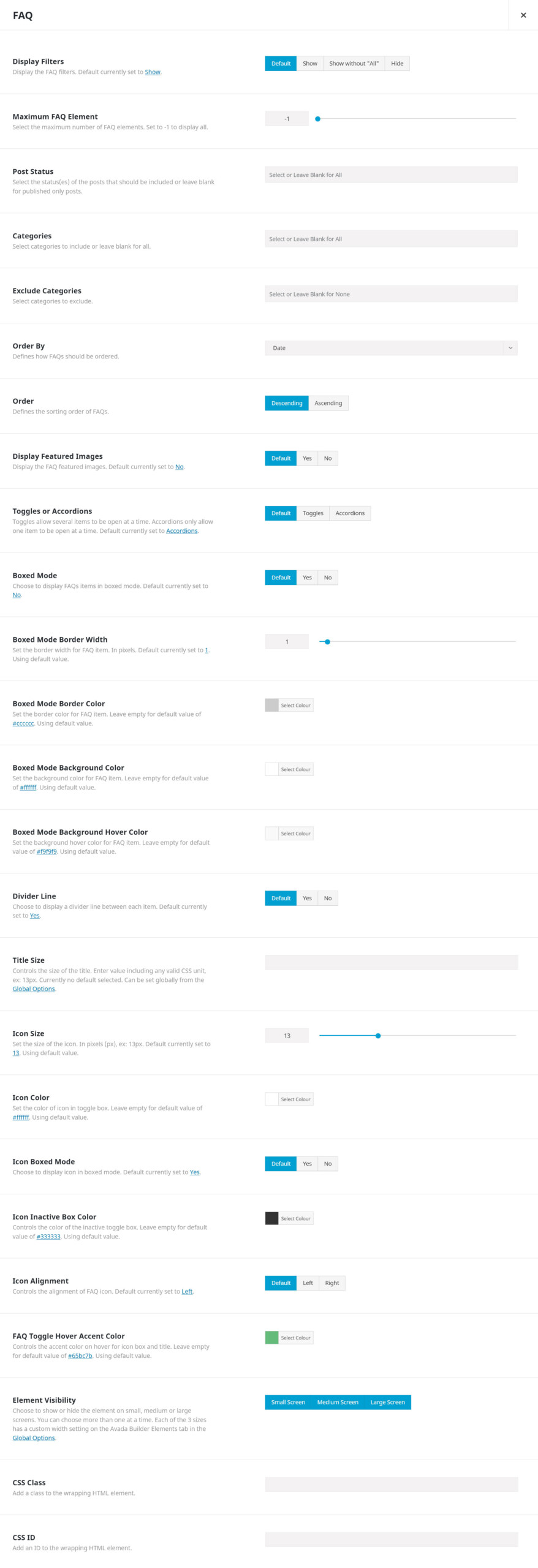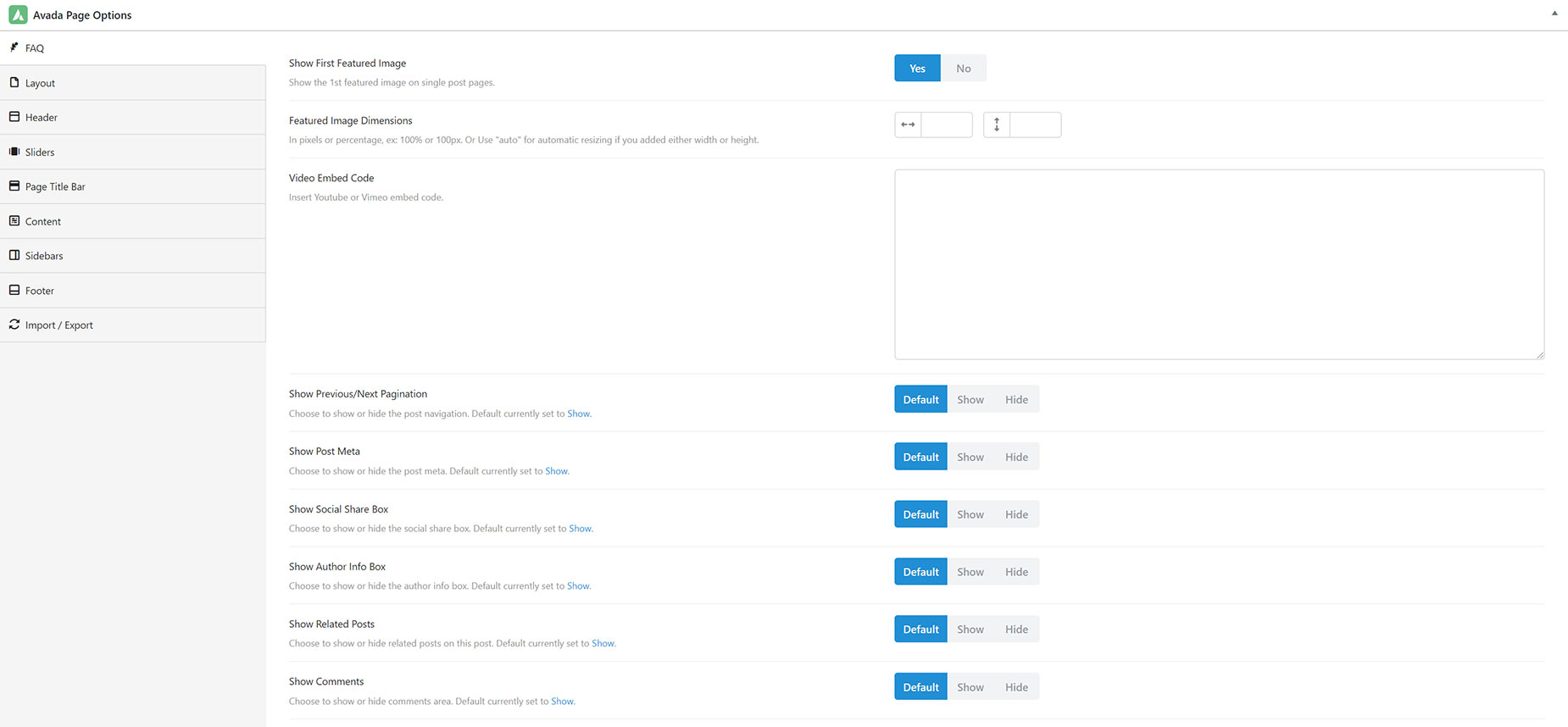Displaying and Configuring FAQs On Your Site
Last Update: May 20, 2024
Avada includes a Frequently Asked Questions (FAQ) element that enables you to insert a FAQ posts anywhere within a page, multiple pages, anywhere on your site. A FAQ section is useful for when you’d like to display common questions or information about products or services you offer which your users frequently ask about. The FAQ post can be organized into categories and can be filtered by your users. To learn how to create individual FAQ posts and how to create a FAQ section on the page, continue reading below.
Creating An FAQ Post
Before adding a FAQ element to page, you should first create one or more individual FAQ posts. FAQ posts are the common questions that you’d like to provide answers to, for your users. Continue reading below for more information on how to create a FAQ post.
Step 1 – Navigate to the ‘FAQ’ tab on your WordPress Admin Sidebar and select ‘Add New’ to add a new FAQ post.
Step 2 – In the ‘Title’ field, enter the question you’d like to provide an answer for. For example, if you’re selling physical products, a good question could be How much does shipping cost, to the US?.
Step 3 – In the WordPress Content Editor, enter the answer to the question in the ‘Title’ field. You can use the Avada Builder to design, layout add elements to the content of the FAQ.
Step 4 – Assign a category to the FAQ post. This will allow your users to filter the FAQ posts according to their category. To assign a category to a FAQ post, locate the ‘FAQ Categories’ box on the right side of the page, and click the ‘+Add New Category’. Alternatively, if the category already exists, simply check the corresponding checkbox.
Step 5 – Once done, click ‘Publish’.
Creating An FAQ Section on Your Website
Once you’ve created your FAQ posts, you will use the FAQ element to display anywhere within a page, multiple pages of your website. This element has a number of options for you to configure and can be used with any column element. Continue reading below to learn how to deploy the FAQ element.
Step 1 – Create a new page or edit an existing one.
Step 2 – Add a new container, or add a column to an existing container. The FAQ element can be used with any column size, such as 1/1 or 1/2 etc.
Step 3 – For the column you’d like to add the FAQ element to, click the ‘+ Element’ to bring up the ‘Elements’ window. Locate the FAQ element and click it to open it’s options window.
Step 4 – Configure the options to your preference. You can for example choose which categories to include or exclude, display or hide featured images, element visibility, and more.
Step 5 – Once done, click ‘Save’.
Customizing FAQ Post Using Avada Page Options
When creating or editing a FAQ item, scroll below the WordPress Content Editor to find the FAQ tab inside the Avada Page Options box. Inside that tab are all the individual FAQ settings, and page settings that can be set for each FAQ item. Continue reading below to know more about the options available for FAQ tab in Avada Page Options.
Show First Featured Image – Choose whether to show the 1st featured image on the FAQ post, or not.
Featured Image Dimensions – Allows you to set the dimensions of the featured image in pixels or percentage, ex: 100% or 100px. Or Use “auto” for automatic resizing if you added either width or height.
Video Embed Code – Allows you to attach a video through inserting YouTube or Vimeo embed code.
Show Previous/Next Pagination – Allows you to show or hide the post navigation.
Show Post Meta – Allows you to show or hide the post meta.
Show Social Share Box – Allows you to show or hide the social share box.
Show Author Info Box – Allows you to show or hide the author info box.
Show Related Posts – Allows you to show or hide related posts on this post.
Show Comments – Allows you to show or hide comments area.
Disabling The FAQ Custom Post Type
If you wish to disable the FAQ Post Type entirely, just head to Options > Advanced > Post Types, and here you can turn the FAQ post type off. This will disable the Post type and remove it from the menu.