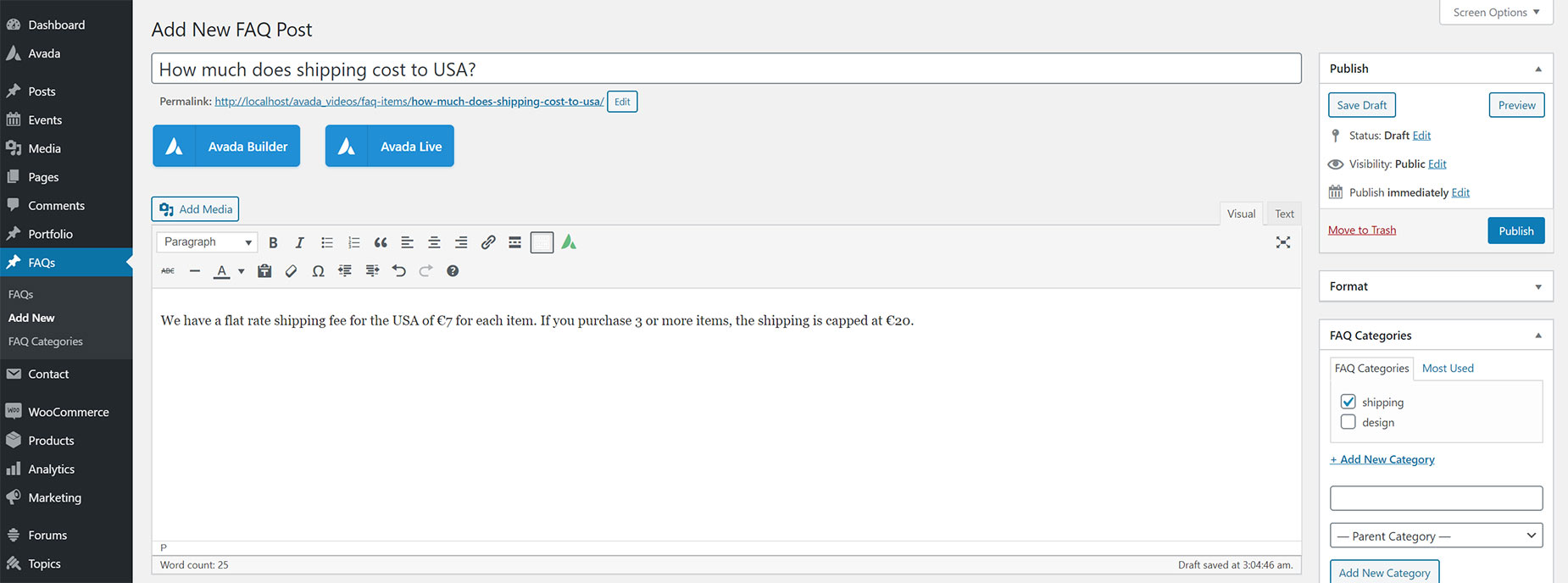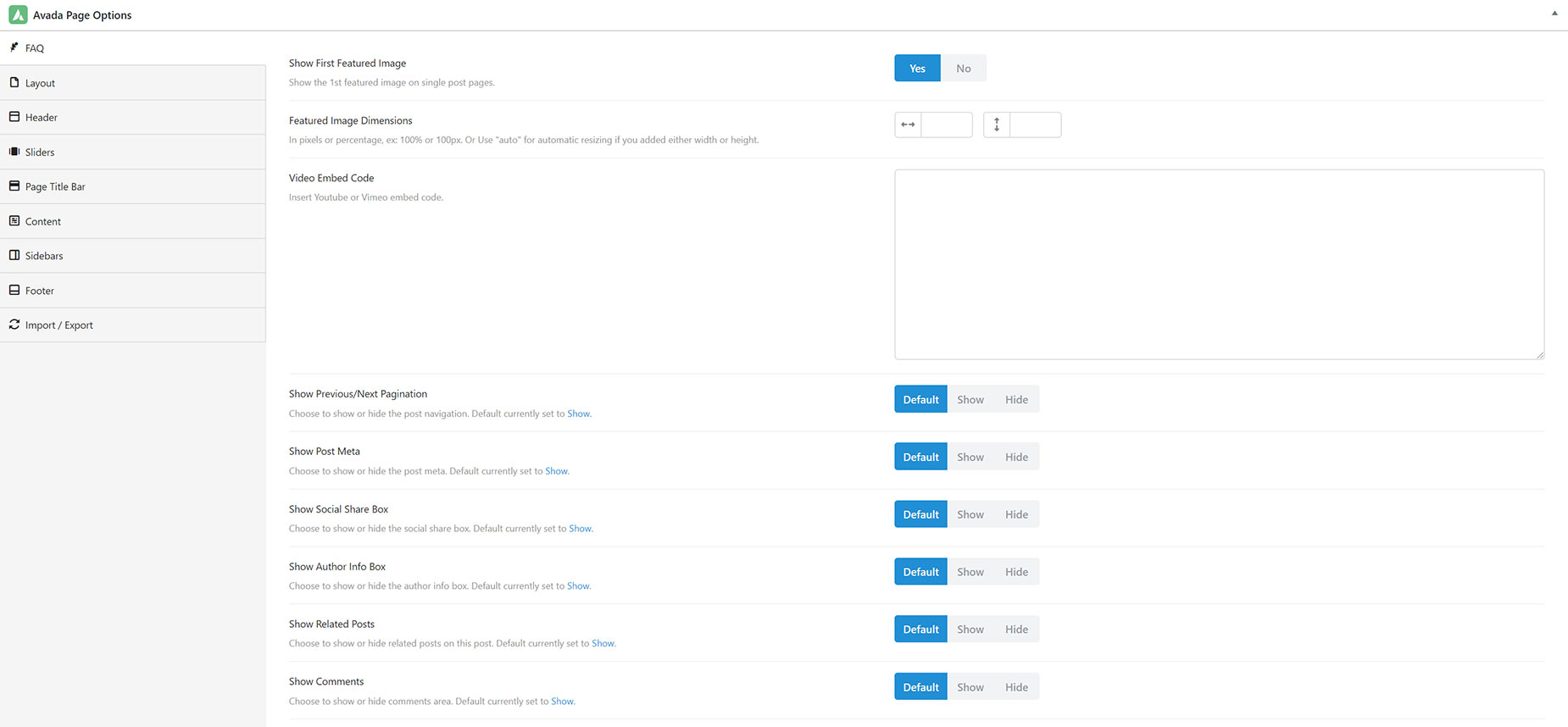Displaying and Configuring FAQs
Last Update: October 31, 2025
Avada includes an FAQ Element (Frequently Asked Questions) that enables you to insert FAQ posts anywhere on a page, or even multiple pages, anywhere on your site. An FAQ section is useful for when you’d like to display common questions or information about products or services you offer which your users frequently ask about. The FAQ post can be organized into categories and can be filtered by your users. To learn how to create individual FAQ posts and how to create a FAQ section on the page, continue reading below.
FAQ Page Options
When creating or editing a FAQ item, scroll below the WordPress Content Editor to find the FAQ tab inside the Avada Page Options . (In the Live Builder, it’s called the Post Tab). Inside that tab are all the individual FAQ settings, and page settings that can be set for each FAQ item. Continue reading below to know more about the options available for FAQ tab in Avada Page Options.
Show First Featured Image – Choose whether to show the 1st featured image on the FAQ post, or not.
Featured Image Dimensions – Allows you to set the dimensions of the featured image in pixels or percentage, ex: 100% or 100px. Or Use “auto” for automatic resizing if you added either width or height.
Video Embed Code – Allows you to attach a video through inserting YouTube or Vimeo embed code.
Show Previous/Next Pagination – Allows you to show or hide the post navigation.
Show Post Meta – Allows you to show or hide the post meta.
Show Social Share Box – Allows you to show or hide the social share box.
Show Author Info Box – Allows you to show or hide the author info box.
Show Related Posts – Allows you to show or hide related posts on this post.
Show Comments – Allows you to show or hide comments area.
FAQ Global Options
There are also a range of FAQ Global options. The bulk of them are found in the Avada Builder Elements > FAQ tab, and are for setting the default options of the FAQ Element. But if you search for FAQ in the Global Options, you will also find an FAQ Slug and a FAQ Include Permalink Front Base option in the Miscellaneous tab, a Rich Snippets FAQ option in the Features tab, and an Avada FAQs option in the Post Types tab, which enables or disables the FAQ post type entriely on your site.
Using The FAQ Element
Once you have created your FAQ posts, you can use the FAQ Element to display them anywhere on a page, or even on multiple pages of your website. See the FAQ Element doc for full information about this element, and watch the video below for a visual overview.
Disabling The FAQ Custom Post Type
If you wish to disable the FAQ Post Type entirely, just head to Options > Advanced > Post Types, and here you can turn the FAQ post type off. This will disable the Post type and remove it from the menu.