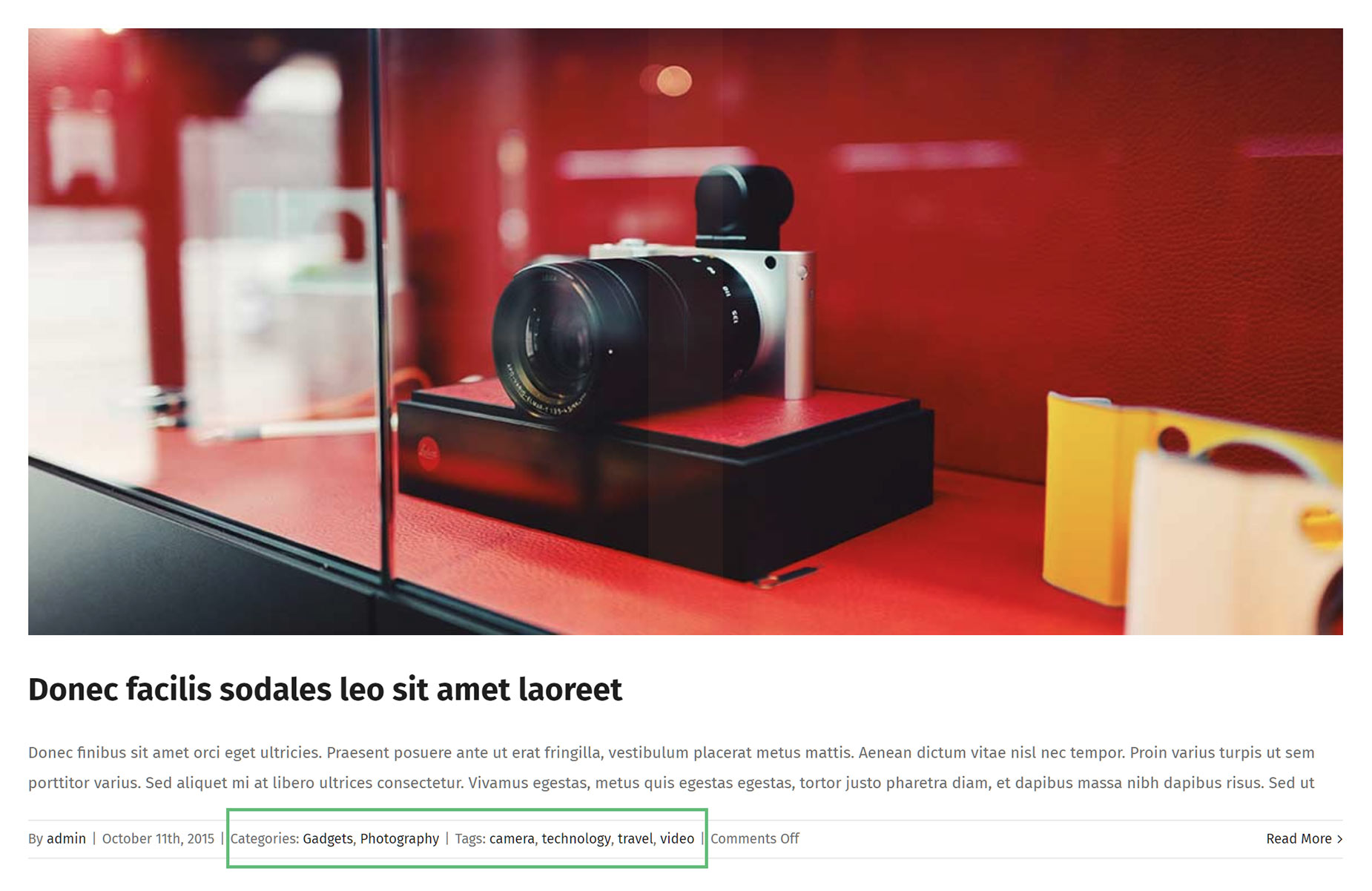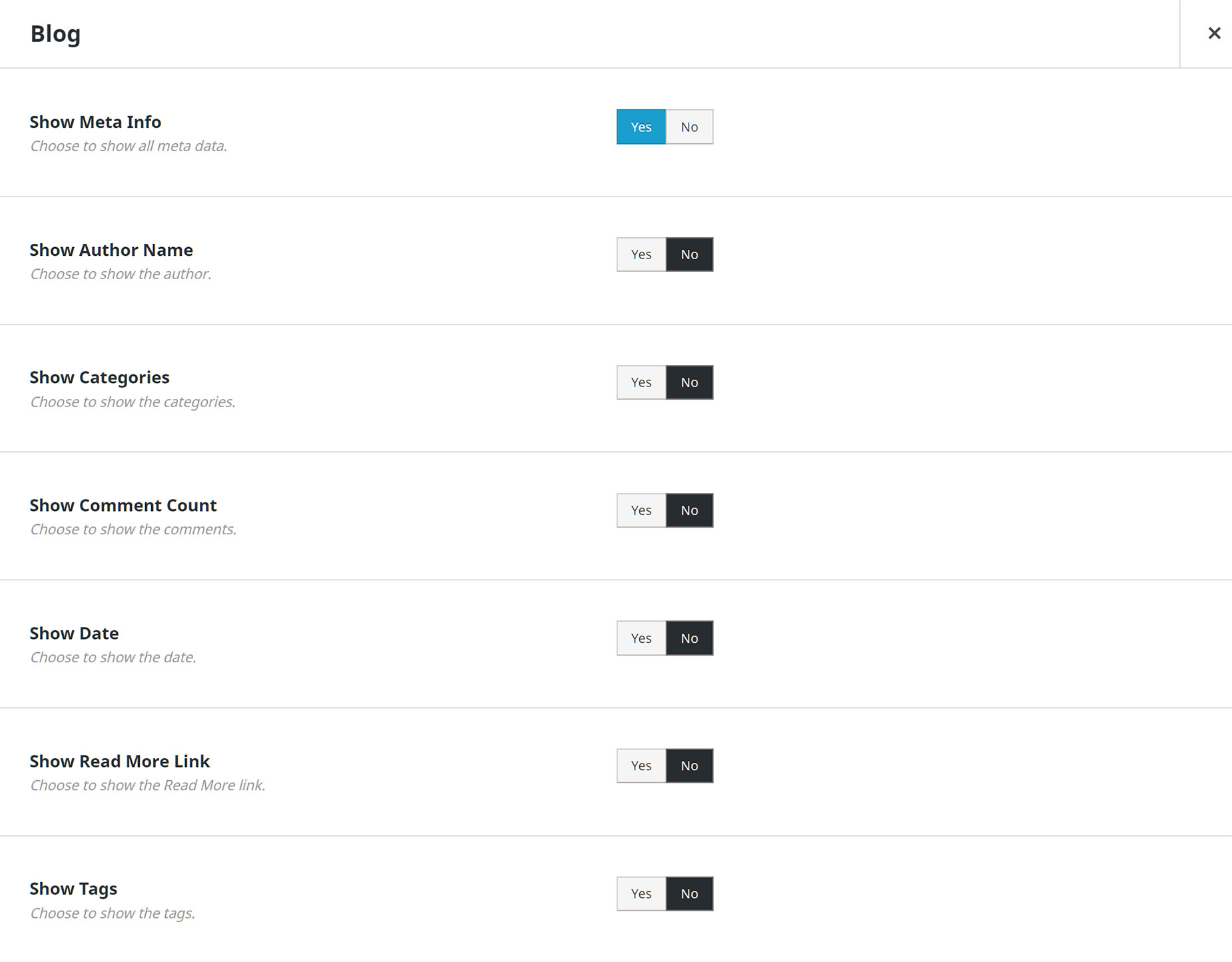Blog Archive Pages
Last Update: June 15, 2025
The Blog Archive pages are automatically generated from the Categories, Tags, and other meta information that you enter into your individual blog posts. When you are viewing a blog post on the front end, and click on a Category or Tag (if the meta info is being displayed), you will be taken to a Blog Archive page, filtered to that Category or Tag.
The page content is not edited directly but is styled and configured via either a Layout section for Blog archives, or using the Global General Blog Options, found in the Global Options at Avada > General Blog. Please see the Blog Global Options doc for more details on what can be configured here.
Using a Layout for Blog Archives gives you the most flexibility and freedom of layout and there is a range of Elements specifically for Archives. See the video on How To Build A Custom Avada Archive Layout for specific instructions on how to do this.
The items shown on the Archive pages pull their information from the individual blog posts, including their Featured Image, Category, Tags, etc, so even if you are not displaying this information through the Blog Element, or on the Single Blog Posts, it’s important it’s entered if you want the archives to be optimally organized and presented.
In the image below, you can see the categories and tags that have been added for this blog post on the Forum Demo, and displayed through the Blog Element. If you click on one of these categories or tags, you will be taken to an archive page, filtered to that category or tag.
In the image below, I have clicked on the Photography category, and here we can see we have been taken to the filtered archive page for that category, as seen in the URL. The layout for these pages, as mentioned previously, is controlled in the Avada > Options > Blog > General Blog tab, where you can choose from the various layouts and affect the display fo the page in many ways.
Post Meta Info
Alternatively, through the Blog Element and the Global Options, you can hide the meta information on your posts, and although the archive pages will still be generated, your users might never find them. It’s totally up to you how you present your blog posts. Have a look at the SEO demo, for example, to see a blog where all meta information has been hidden, and archive pages are hard to find.
In the image below, from the Blog Element, you can see an example of how granular the control for the Meta Information is. You can turn it off entirely, or you can choose to show any particular type of meta info on your blog. To control the Meta Info for the Archive pages, head to Avada > Options > Blog > Blog Meta, where you have the same controls for archive pages and assigned blog pages.