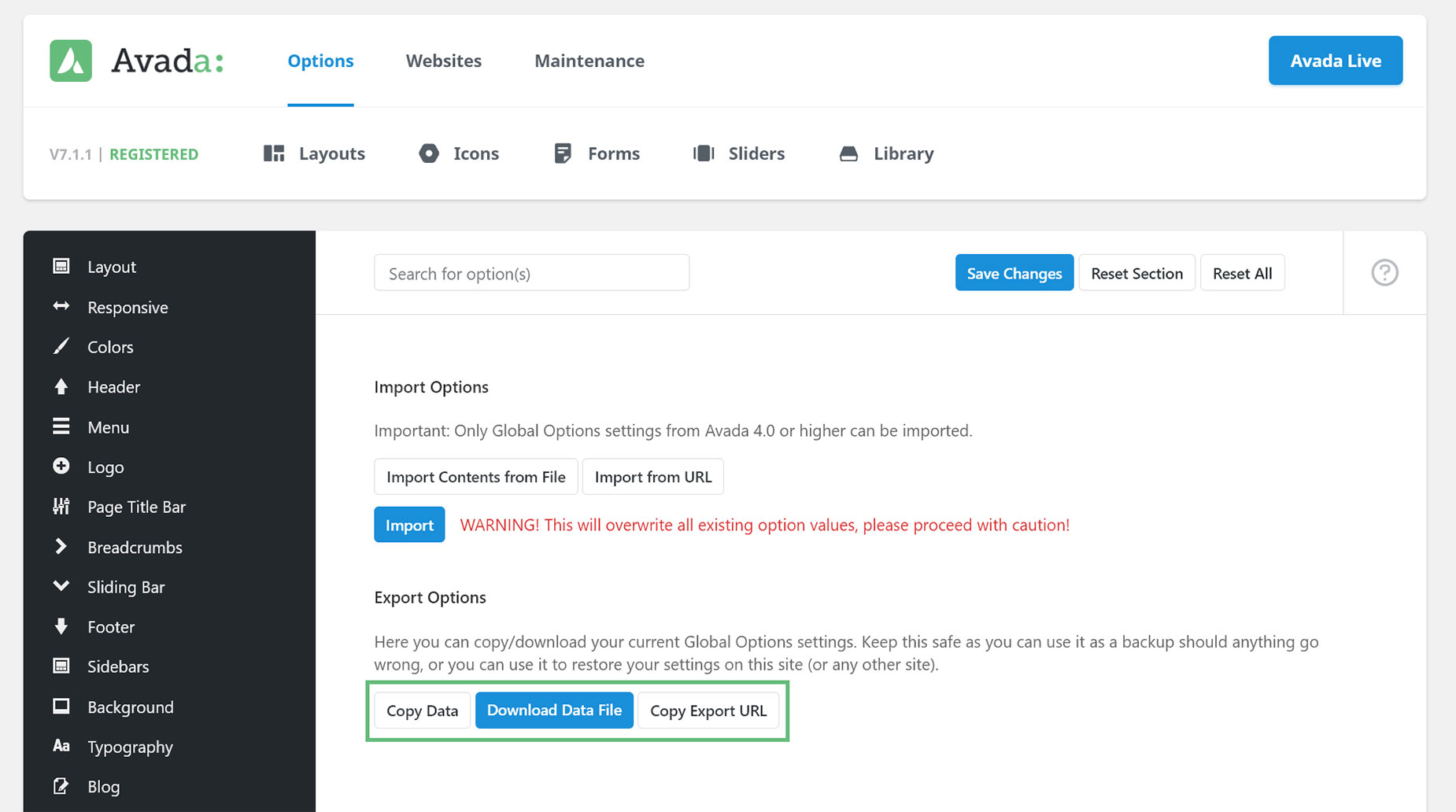Backing Up Your Site And Global Options
Last Update: September 29, 2025
Backing up your site is an essential practice to ensure that you don’t lose any data during major changes or updates. Continue reading below to learn how to backup your site and your global options.
Backing Up Your Site
Backing up your website is highly recommended and is very important. There are several reasons why backing up your site is a good idea, and one of the primary reasons is to preserve your data in case of malicious attacks such as DDOS attacks, SQL injection attacks, trojan and malware injection, and the like. To learn more, please read our ‘How And Why You Need To Setup WordPress Backup’ blog article here. We’ve listed out some great plugins below to get you started.
Recommended Plugins / Services To Use
Backing Up Global Options
The plugins mentioned above will backup your entire site, but if you’d like to separately export and backup just your Global Options, located in the Avada > Global Options panels, then please follow the steps below. You can also fetch your Global Options’ Export URL on one site and use them to import the same Global Options settings on another site.