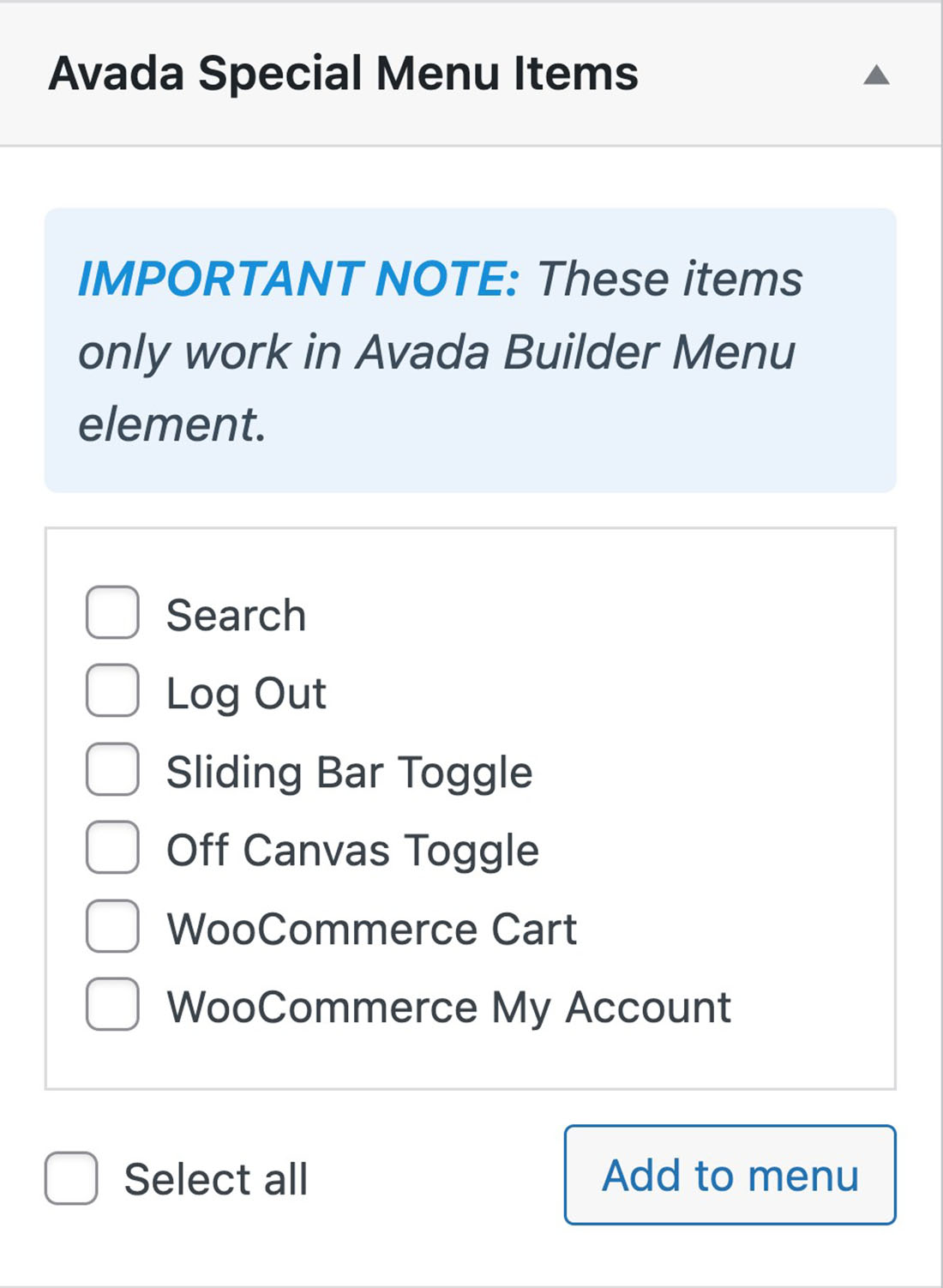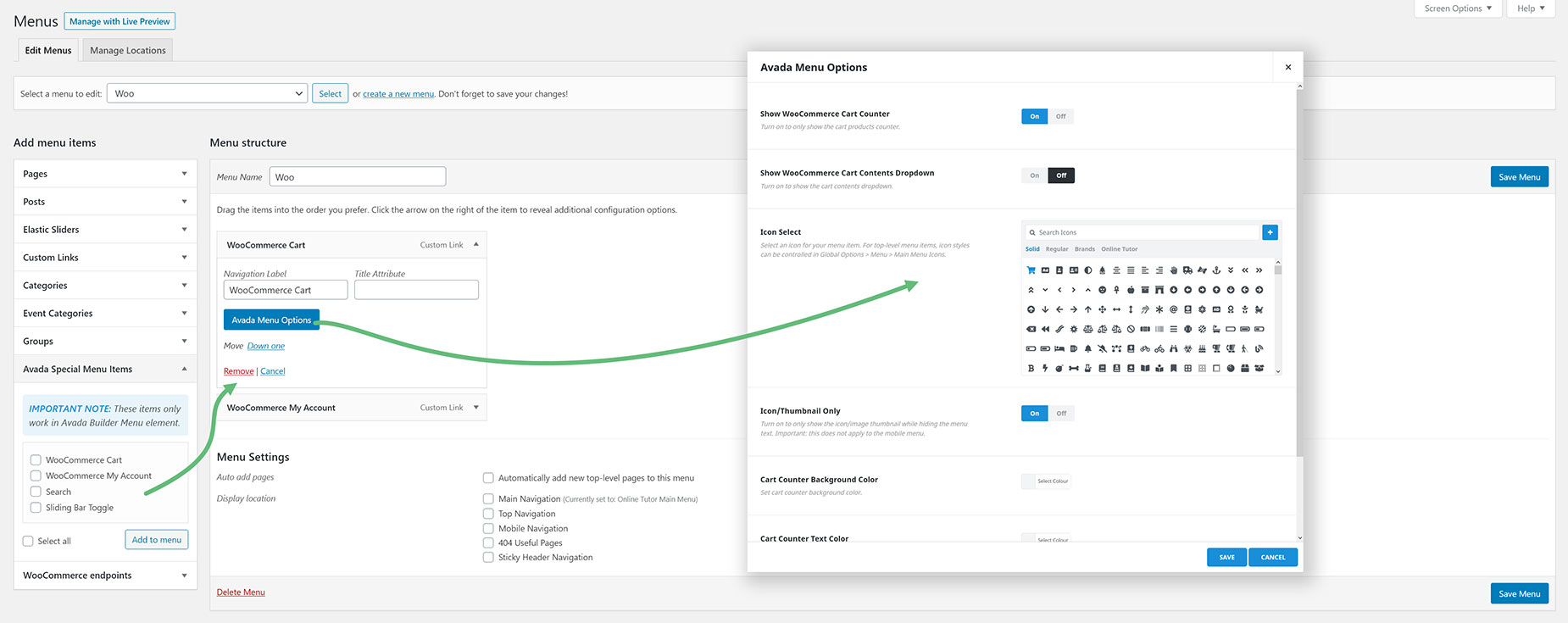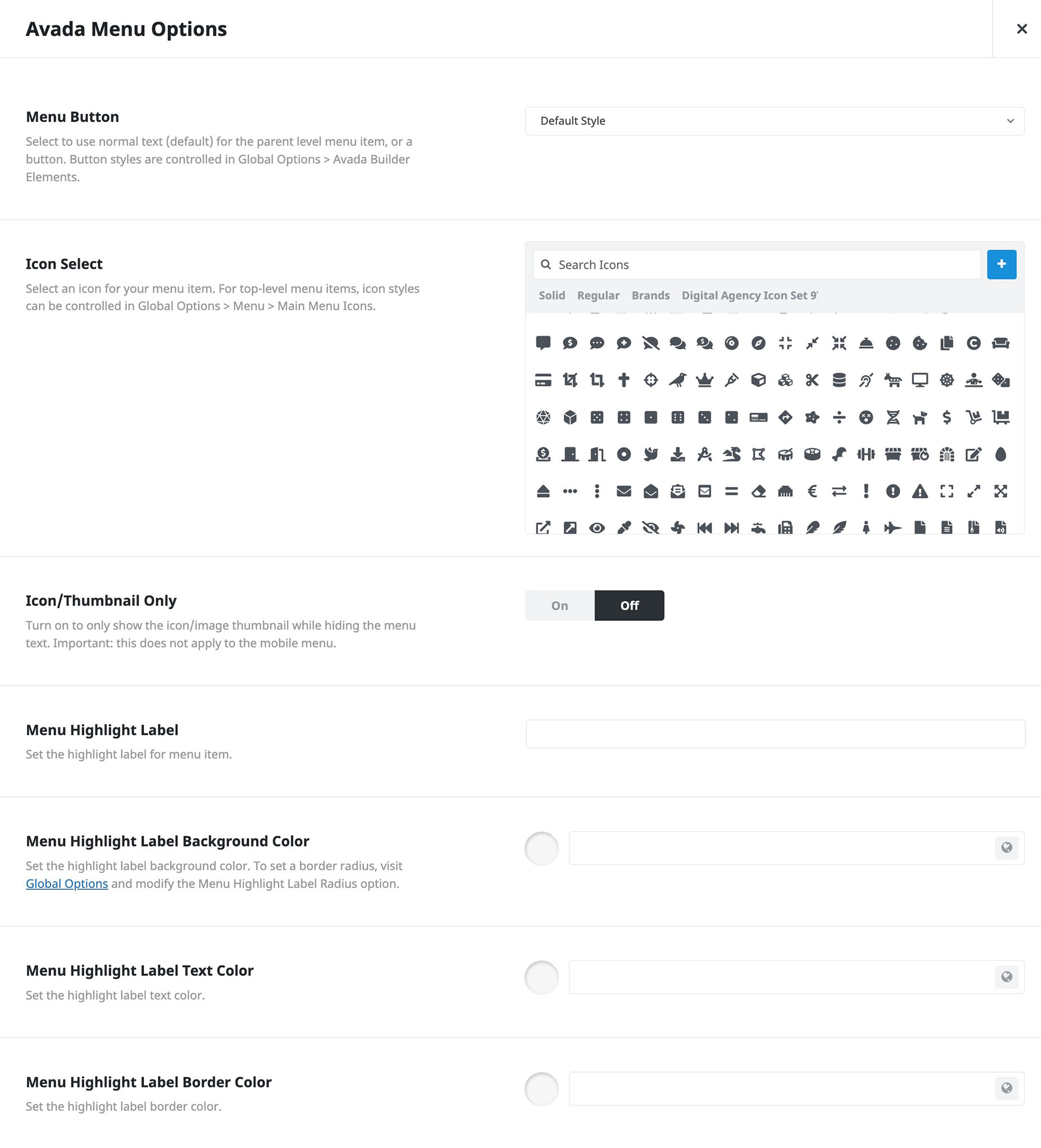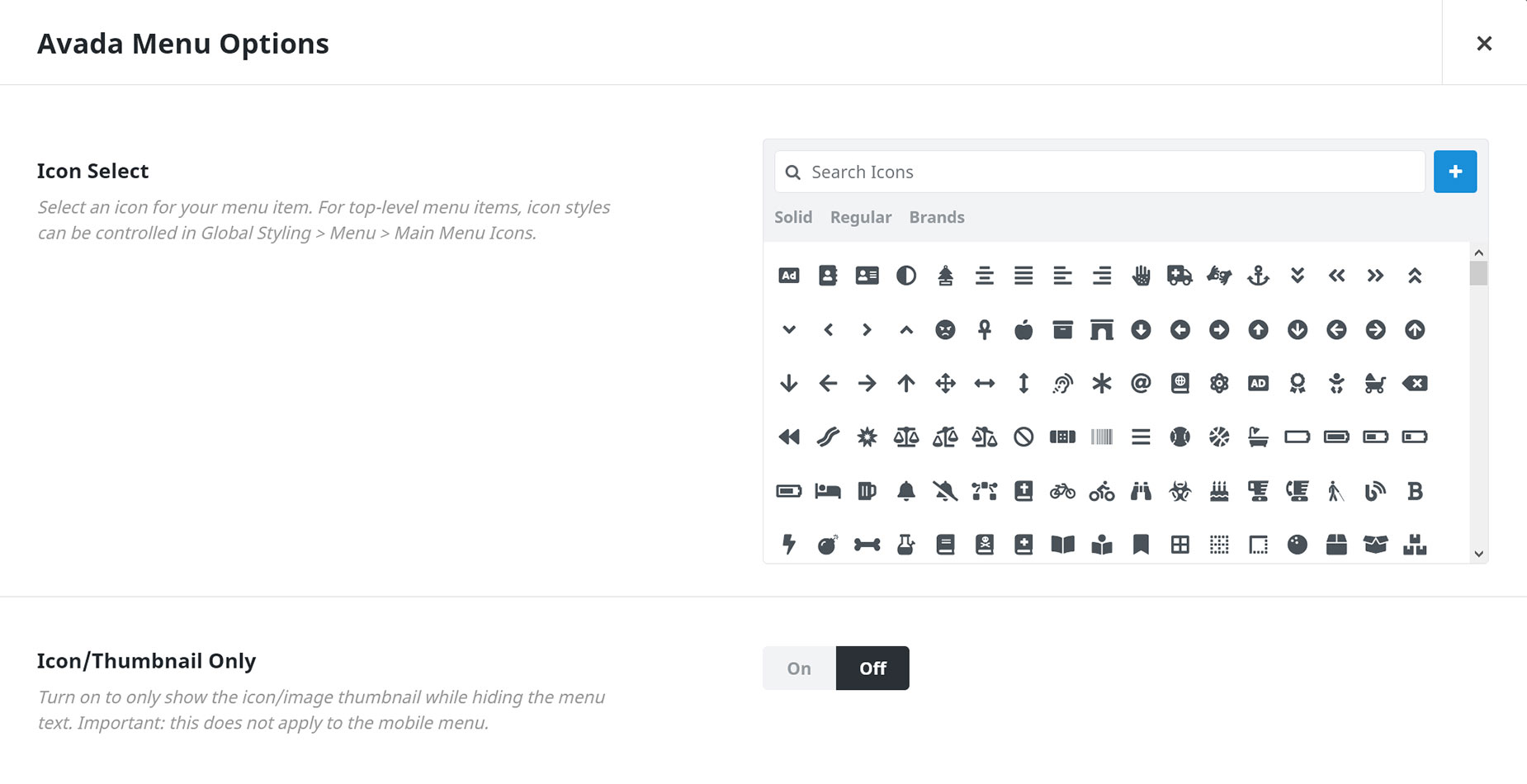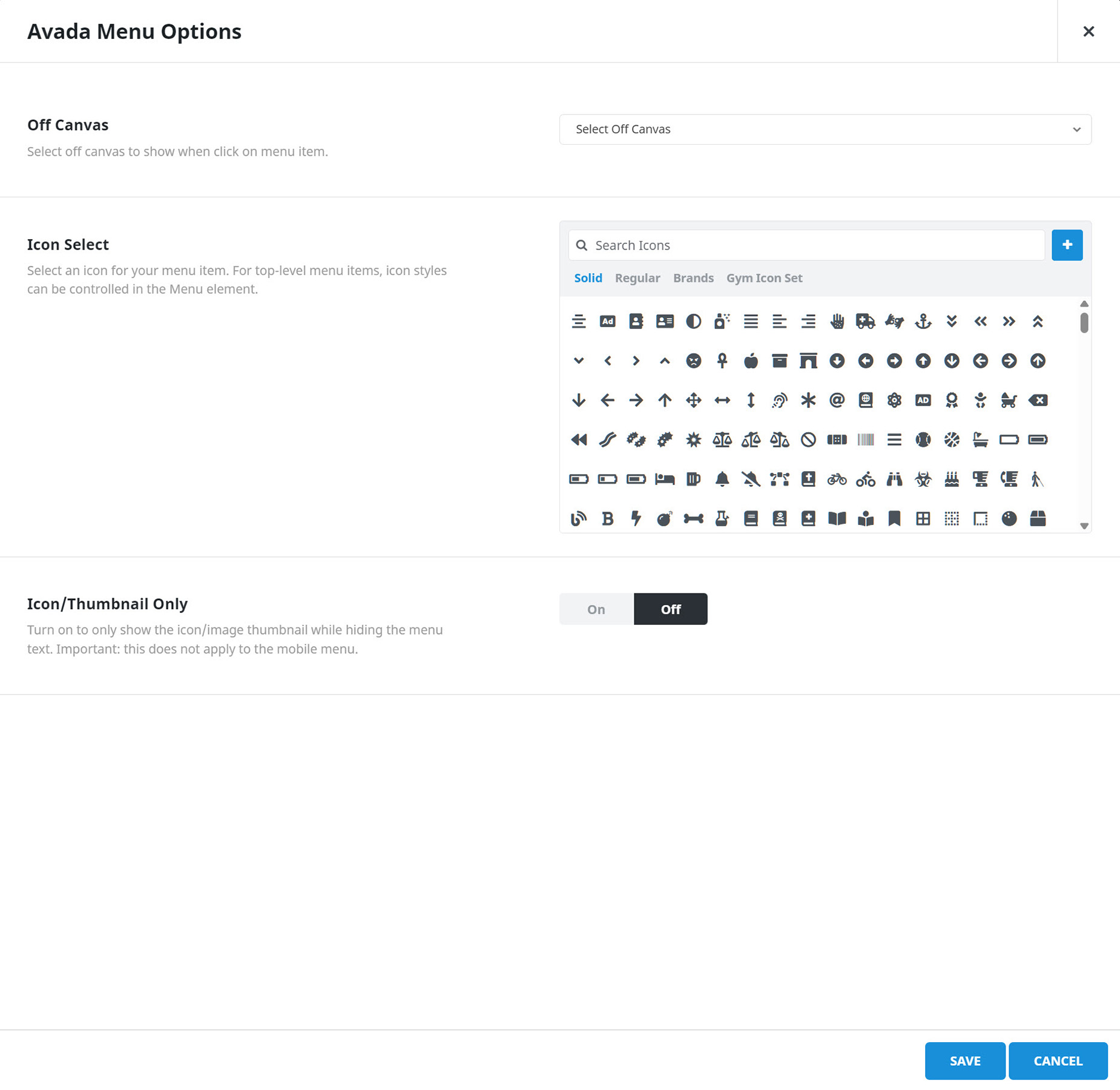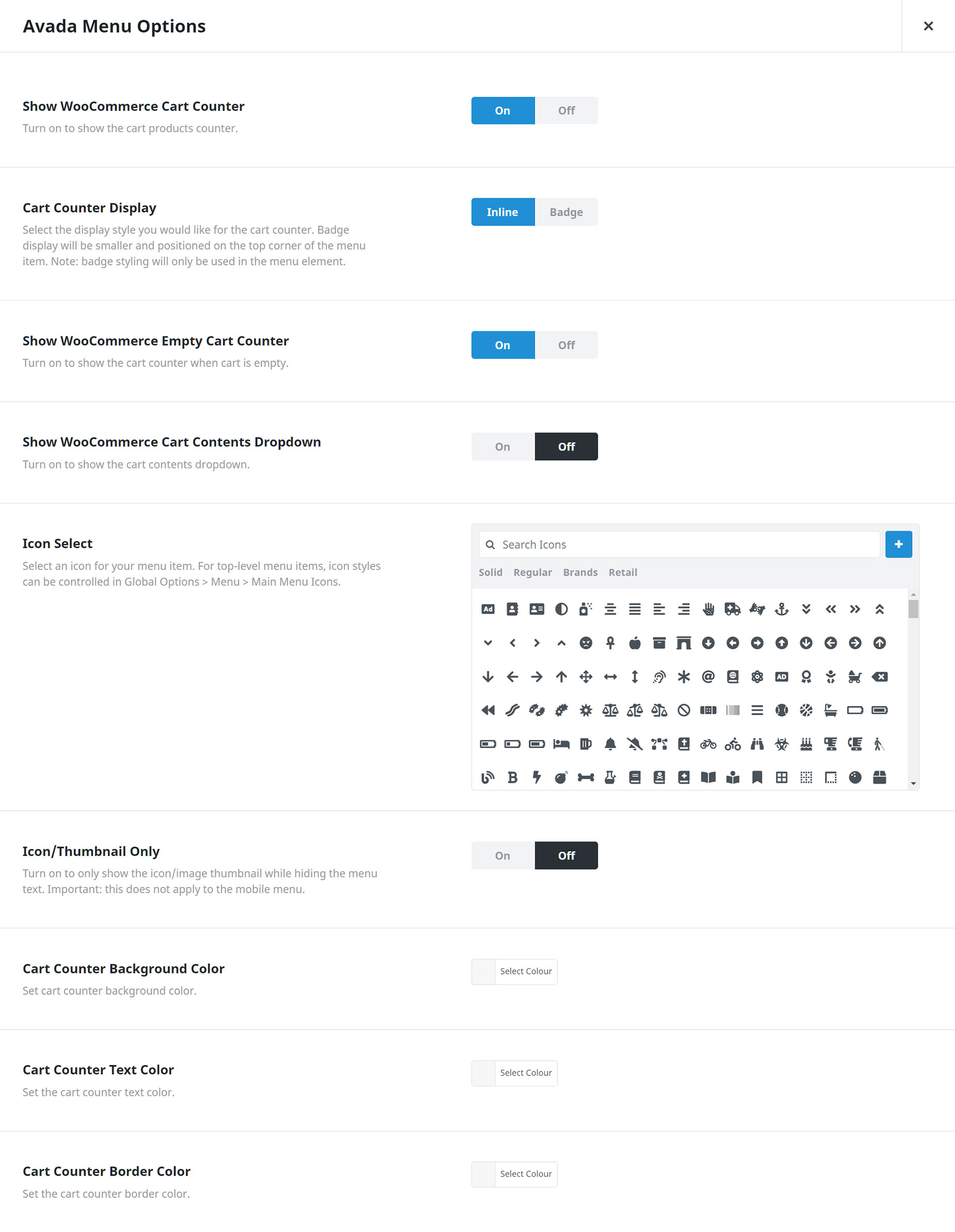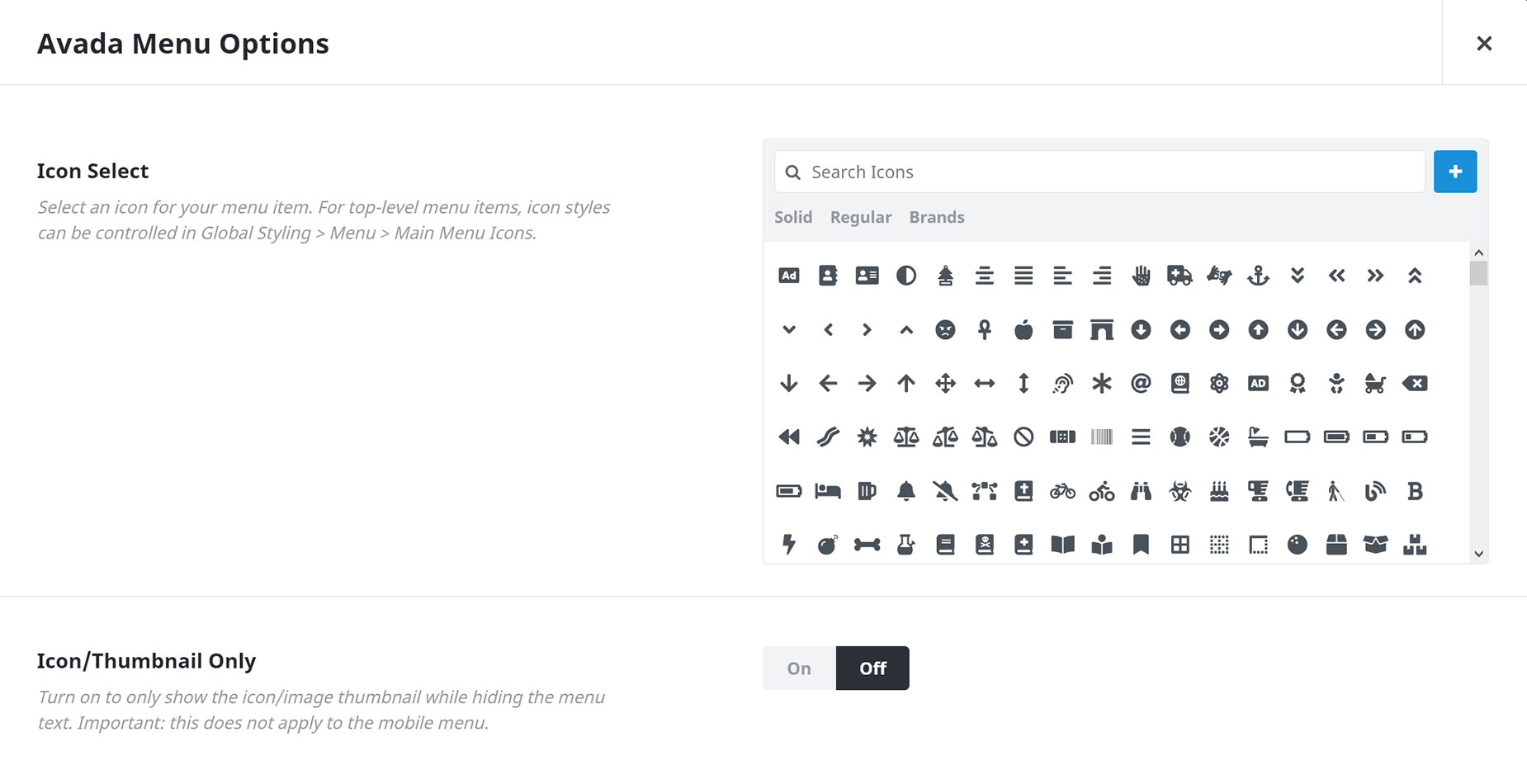Avada Special Menu Items
Last Update: August 29, 2025
On the WordPress Menu page, you will find the Avada Special Menu Items. These are at the bottom of the Add Menu Items dialog, found at Appearance > Menus. You can use these special items to add these specific features to your menu when using the Menu Element. Read on to learn more about the special items, and watch the video below for a visual overview.
How To Use The Avada Special Menu Items
There are a number of special menu items, that we used to add into the menu automatically. Now, you have full control to place them in the menu where you like, plus more control over the appearance/icon. These items can be added to a menu when you build it, at Appearance > Menus. Simply select the one you want and click Add to Menu, Each one has their own Avada Menu Options dialog to help style the menu item.