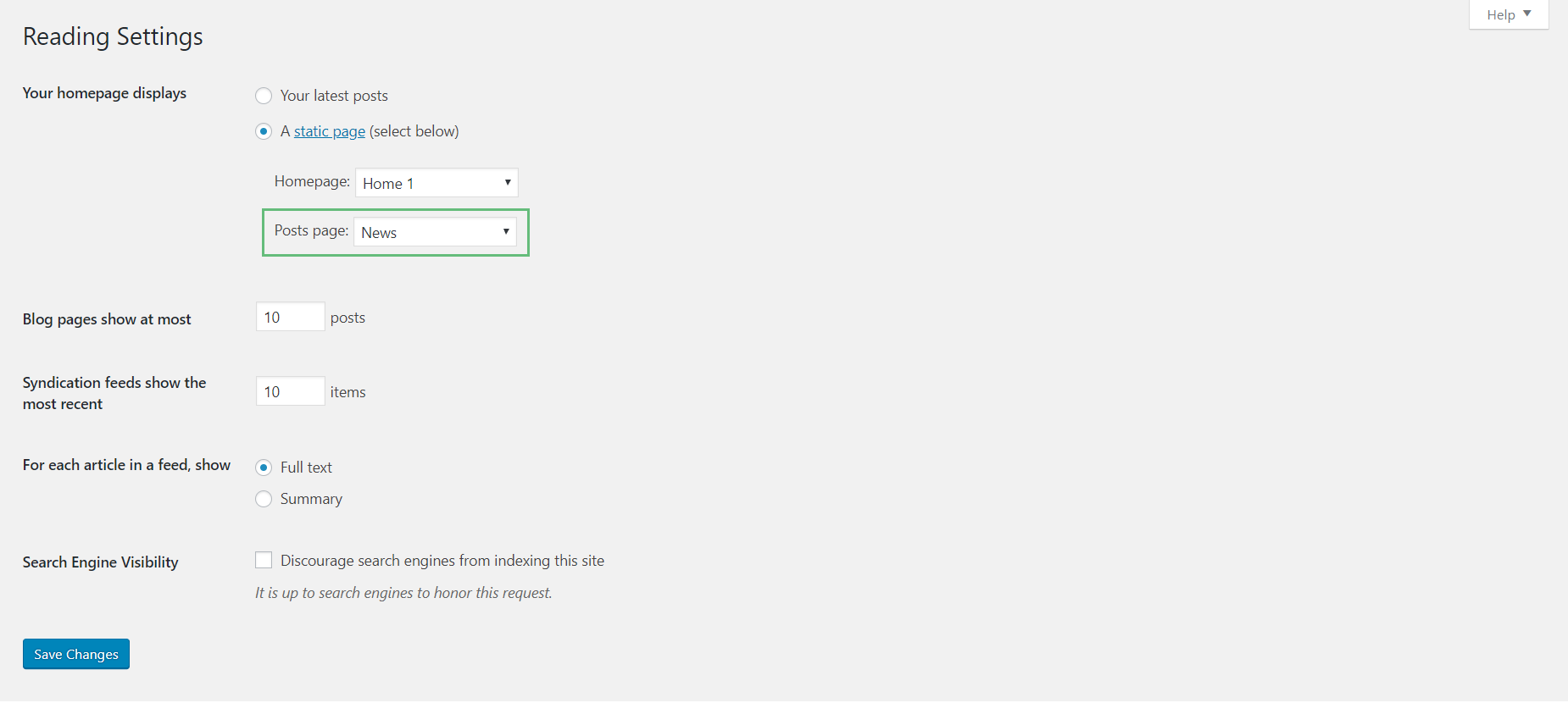Assigning A Posts Page
Last Update: April 24, 2024
Assigning A Posts Page
The standard WordPress method for setting up a blog is to assign a blog or post page. It’s as easy as making a new blank page to hold the posts, and then telling WordPress to use that page as the post page. This method is very easy to implement, but lacks the flexibility of other methods, such as the Post Card or Blog Elements.
Step 1 – Create a new page by navigating to the ‘Pages’ tab in your WordPress admin sidebar. Once here, click the ‘Add New’ button at the top of the page.
Step 2 – Input a new name for your page, like ‘News’ or ‘Blog’, then find the ‘Page Attributes’ box on the right side. Under the Template section, ensure the ‘Default Template’ option is selected.
Step 3 – If you wish, you can choose to customize the page using options located under the Avada Page Options. When you’re done, click ‘Publish’ to save the page.
Step 4 – To set a page as your main blog page, navigate to Settings > Reading and find the ‘Posts Page’ option, then select the page you have created from the dropdown list. Doing this will automatically pull your blog posts and place them on the assigned page.
Avada Global Options For The Assigned Blog Page
When using the assigned posts page as described above, all the options for it are located in the Avada > Options > Blog tabs. There are dozens of options to choose from like layout, sidebars, excerpts, full width, etc. There are general blog options, single post page options, and blog meta options. Each one has titles and descriptions to help you better understand what they do. For full details, see the Blog Global Options doc.