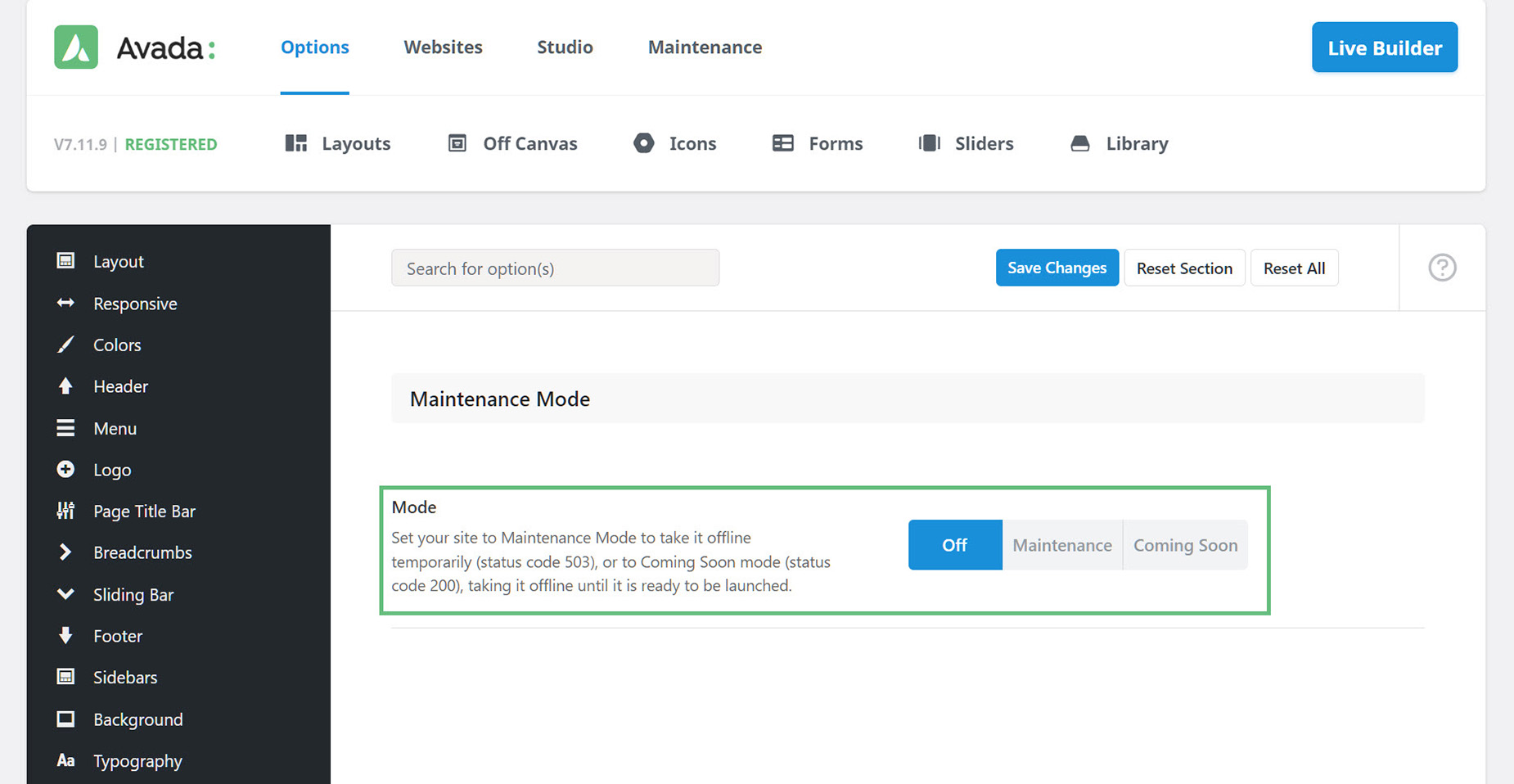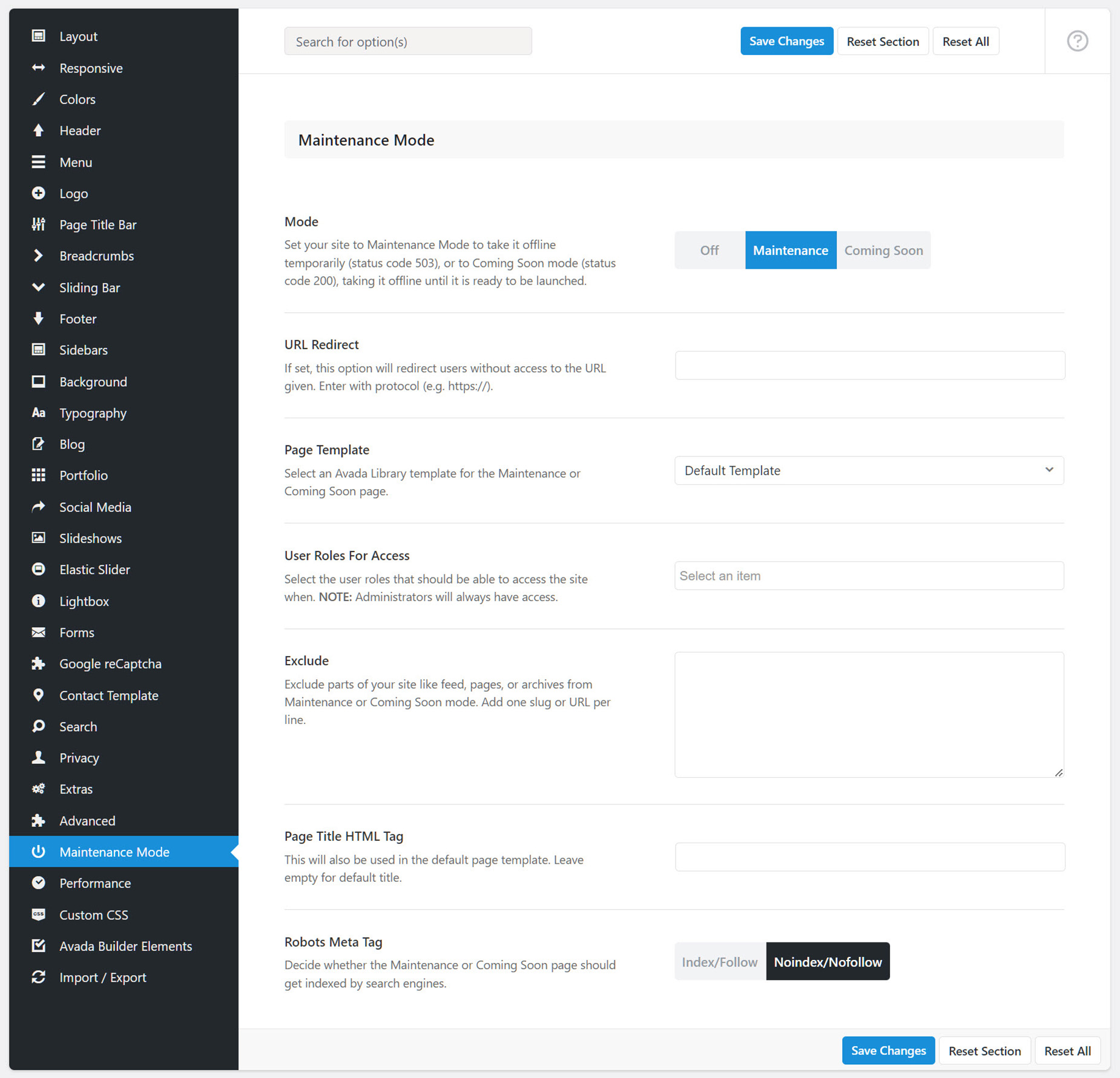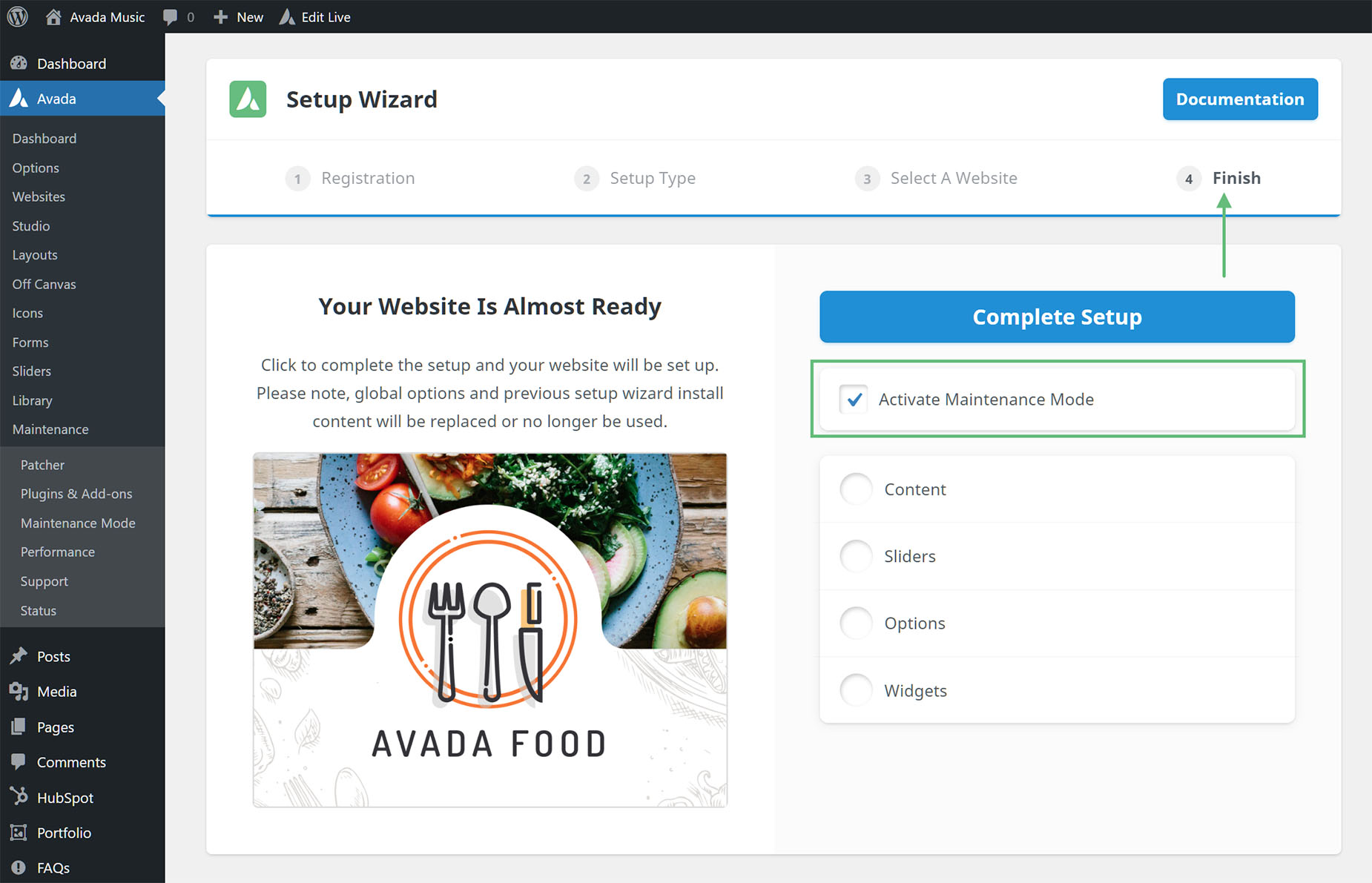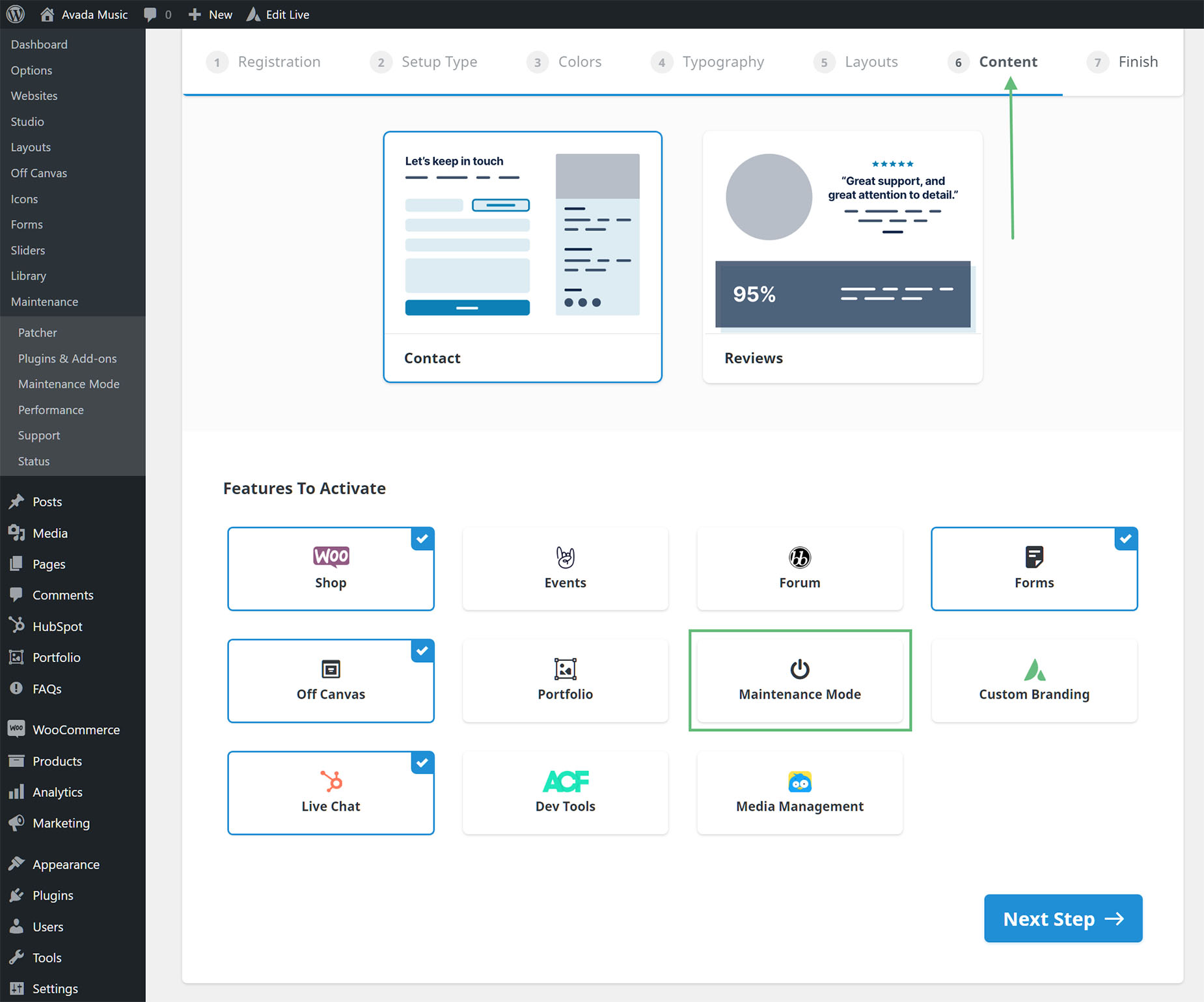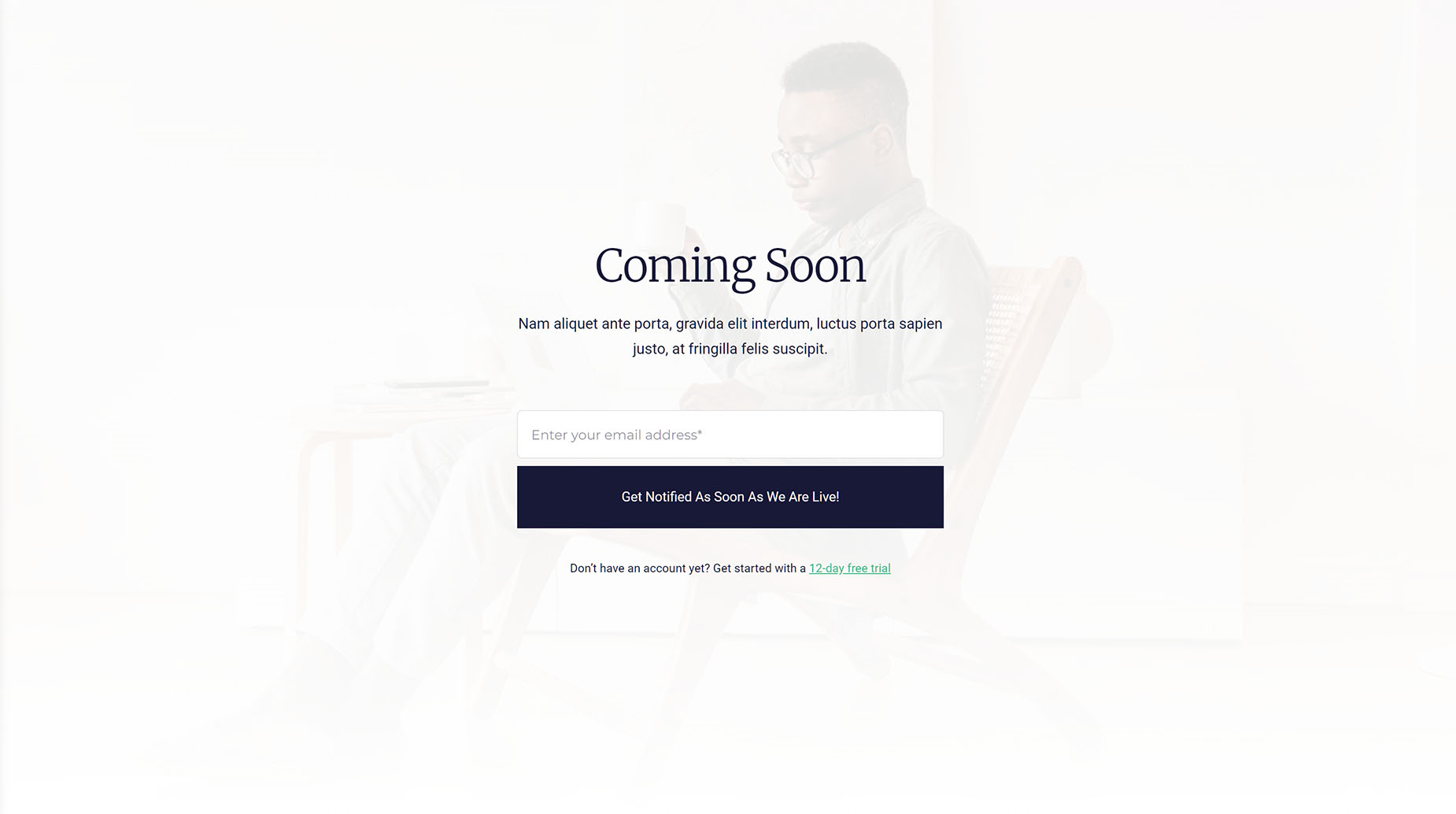Avada Maintenance Mode
Last Update: August 29, 2025
The Avada Maintenance Mode is an integrated way to hide your site from public view while you are building or updating, removing the need for another third-party plugin. Combined with the ability to customise your Coming Soon or Maintenance page, this feature is very handy indeed. Read on to discover all there is to know about this feature, and watch the video below for a visual overview.
Enabling Maintenance Mode
You can find Maintenance Mode on the sidebar under Avada > Maintenance > Maintenance Mode, or from the Avada dashboard at Maintenance > Maintenance Mode. Either link takes you to the specific page in the Avada Global Options.
From here, you can either choose from Maintenance or Coming Soon modes. As it says in the description, set your site to Maintenance Mode to take it offline temporarily (status code 503), or to Coming Soon mode (status code 200), taking it offline until it is ready to be launched.
Once you enable either Maintenance or Coming Soon mode, you will see a range of options to control what users see, and who can access the site etc. See the Maintenance Mode Options section below, for full details of each option.
Enabling Maintenance Mode from the Setup Wizard
If you run the Avada Setup Wizard when first installing Avada, you will also find an option to activate the Maintenance Mode there. As you can see from the screenshots below, if you import a prebuilt site, the option is on the last page when you are completing the setup, and if you are setting up a new site, you will find Maintenance Mode under Features To Activate, on the Content page.
Maintenance Mode Page Template
Basically, the way this works is that you turn it on and set a template to display when a user visits the site. There is a Default Template, but this is a very basic page which just shows that the site is in Maintenance Mode, or Coming Soon.
For full control of your Maintenance Mode however, you can save any Avada Builder layout as a Page Template into the Avada Library, and these templates can then be selected for your Maintenance Mode / Coming Soon page.
These templates can have any content/design you wish and might incorporate an Avada Form, a background image, or any other content you wish to display. There are also a number of prebuilt templates you can use for quick implementation, at Avada Studio > Templates > Maintenance. Below you can see an example of an Avada Studio Coming Soon template.
When you are finished with your site maintenance, or your site is ready to go live, simply turn the Mintenance Mode to Off, and your site will be live.
Maintenance Mode Options
Here are the full options for the Maintenance and Coming Soon Modes.