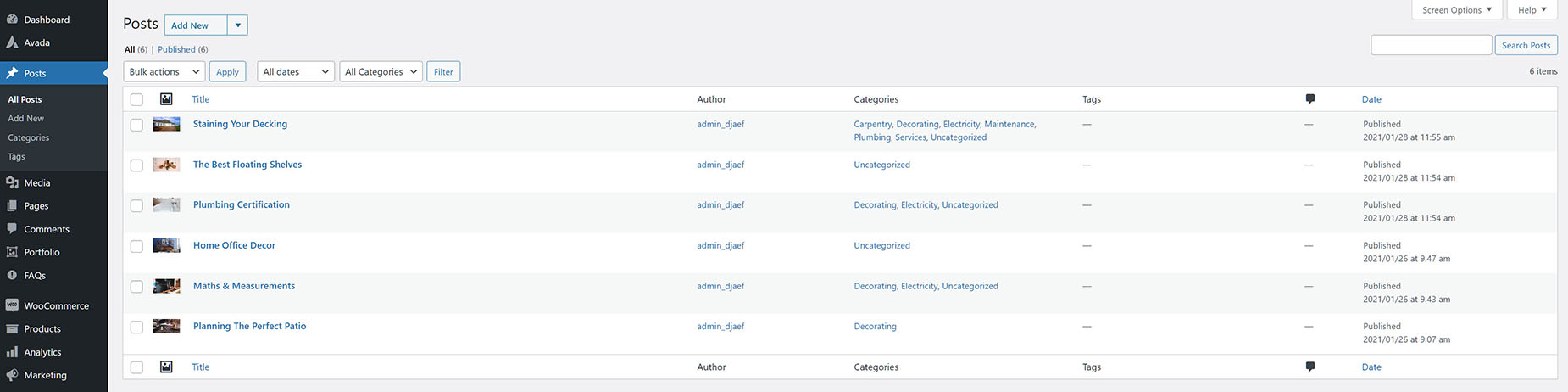Creating Blog Posts
Last Update: March 7, 2024
Before you can display blog posts on your site, you must first create the individual posts. This is done via the ‘Posts’ link from the WordPress dashboard. Under this, you can see ‘All Posts’ as well as being able to ‘Add New’ Posts and manage the blog ‘Categories’ and ‘Tags’.
How To Create A Blog Post
Step 1 – Navigate to Posts in your WordPress admin sidebar.
Step 2 – Click on the Add New button to create a post. Insert your content. There are a variety of ways to do this. You can use the Avada Builder to lay out your posts, or you can just add simple text to create a more simple blog post. You could also use the Gutenberg block editor for posts. There are various pros and cons for each approach. When using Layouts to display your posts, we recommend keeping the content simple, and letting the Layout do the heavy lifting.
Step 3 – Add and assign Categories on the right side of the post. You can add Categories on the fly by clicking the + Add New Category link at the bottom of the Categories section, or you can navigate to Posts > Categories to set up your Categories independently. To assign Categories, check the box next to the Category name. These Categories are the filters that can show below your blog items when displaying them on the front end. They allow you to filter different types of posts.
Step 4 – Add Tags on the right side of the post. Type the name of the tag in the field and hit enter or enter multiple tags by separating tags with commas. The Categories, and Tags that are added to the individual posts are also used as a way of filtering content in the Blog Archive pages. Read the Blog Archives Pages doc for more information on that.
Step 5 – Add a Featured Image. For a single image, click the first Featured Image Box, select an image and click the Set Featured Image button.
Step 6 – For a slideshow, insert more than one Featured Image, each image will be a slide in the slideshow. Five featured image boxes show by default, to add more, change the Post Image Slideshow option in Options > Slideshows tab.
Step 7 – For a video post, paste the iFrame embed from either Youtube or Vimeo into the Video Embed Code field on the Post tab of the Avada Page Options.
Step 8 – Select any number of post options in the Post Options box.
Step 9 – Once you are finished, click Publish to save the post.