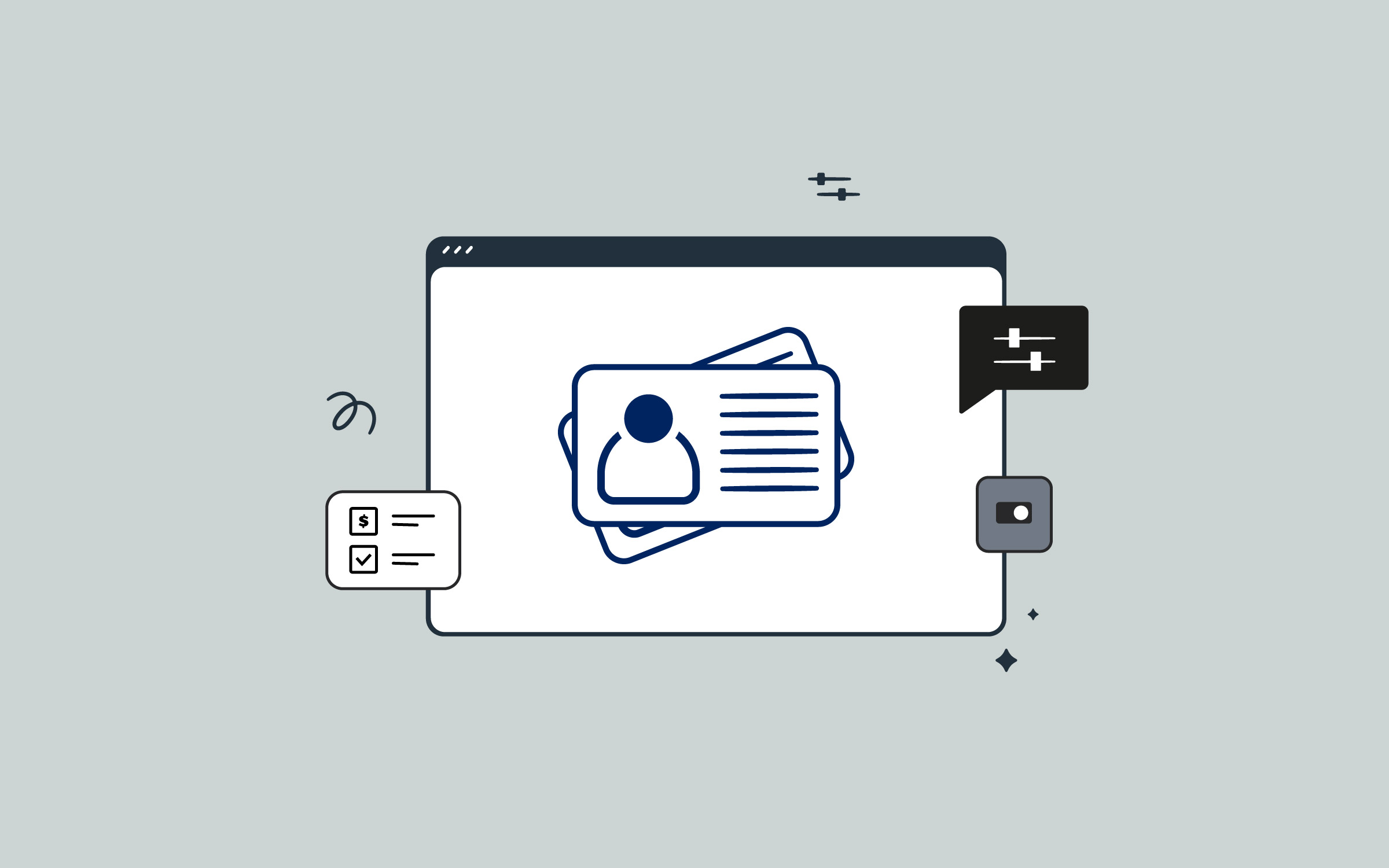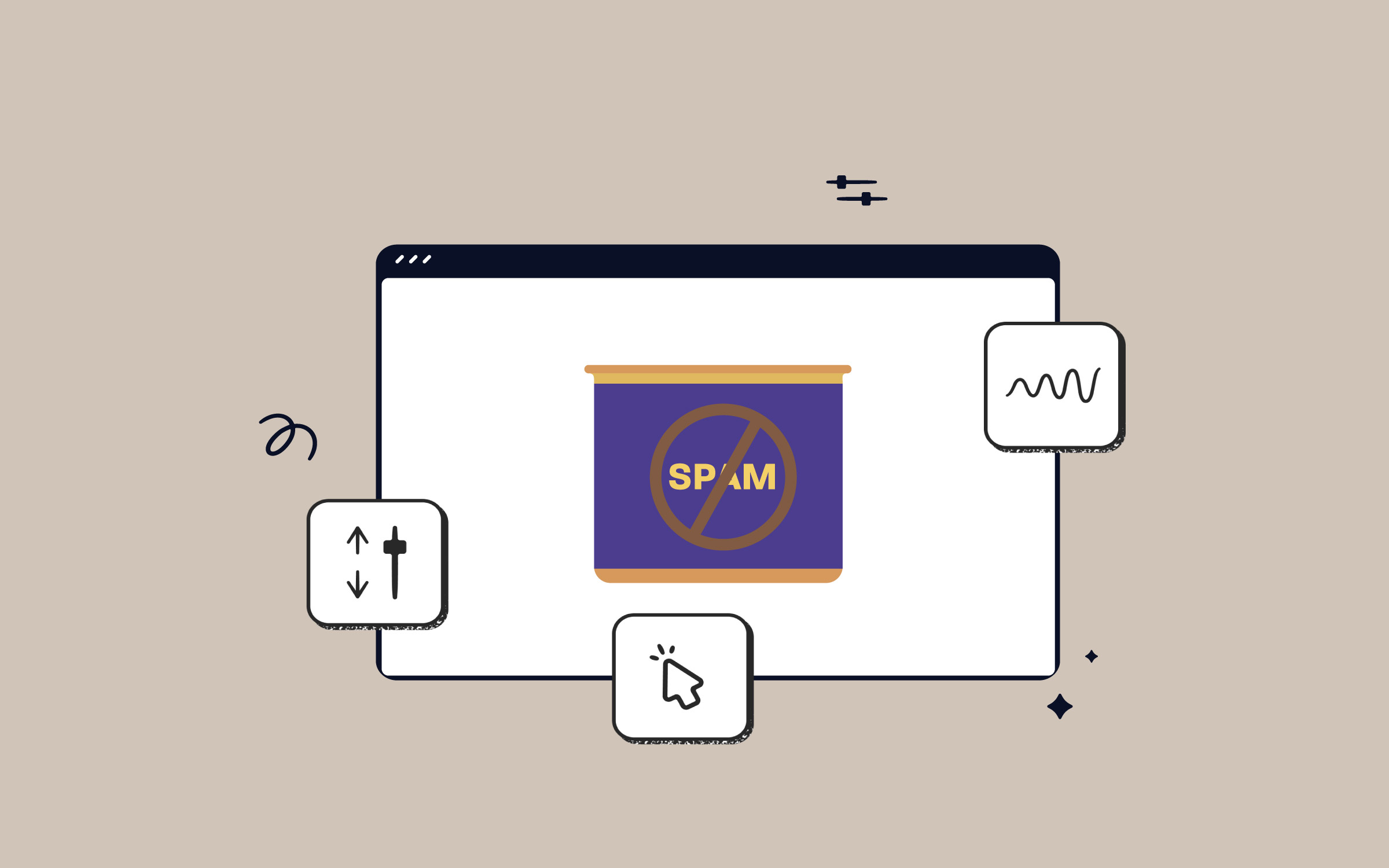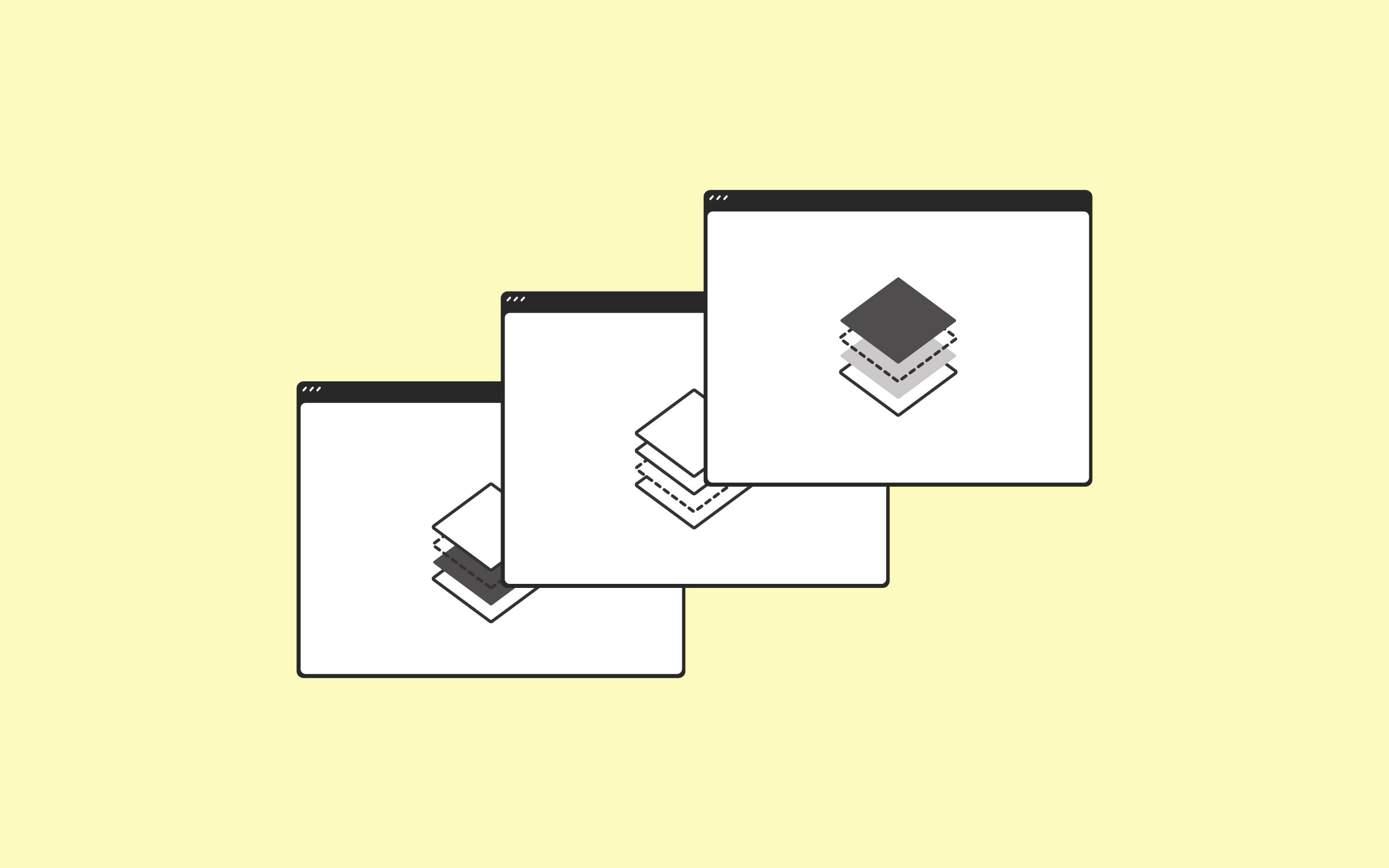Share
Like a computer, a brand-new WordPress site feels super fast. But after using it for a while, you will notice a slight decrease in speed and performance. Like operating systems, your WordPress site also gathers clutter that could slow it down. However, you can quickly fix this by fine-tuning your WordPress site for speed and performance. This post will share ten things that can help you speed up your WordPress site.
Overview
1. Optimize Images for WordPress
Images are great for user engagement and make your site look pretty. However, they are also very resource-intensive. Typically, a web page spends most of the time downloading images. While your page is downloading images, users are stuck waiting for the page load to complete, which can seriously damage user experience.
If you are using an image editing program like Photoshop, Gimp or an online editor like BeFunky to optimize and save your images for the web.
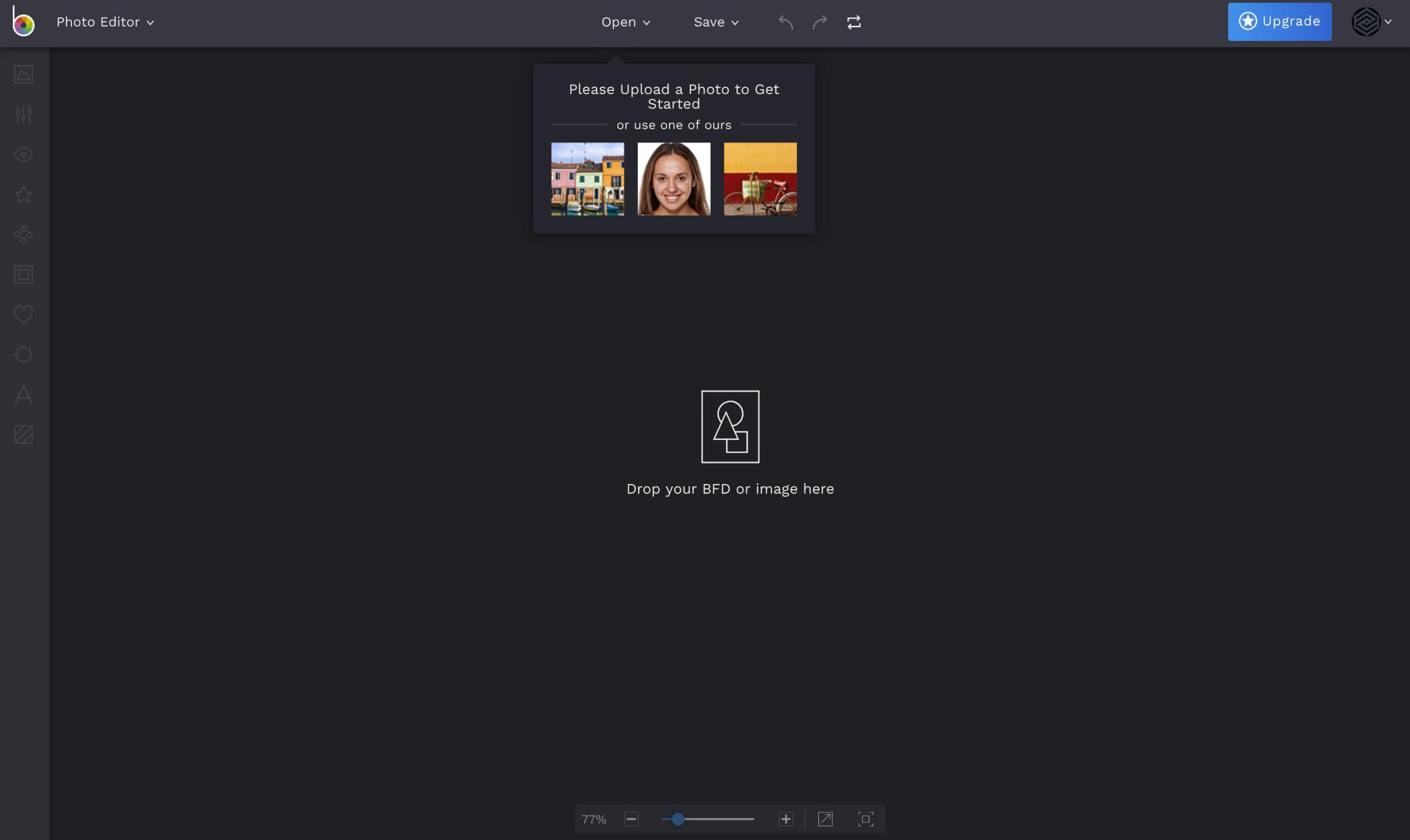
Alternatively, you can use the EWWW Image Optimizer plugin. This powerful plugin automatically optimizes your images as you upload them to your WordPress site.
2. Install a Caching Plugin
The majority of WordPress sites are hosted on shared servers. Your website shares the same server resources with several other sites. When a user requests a page from your site, you are basically competing with all other sites hosted on the server for resources.
Your server must run a PHP process whenever a visitor requests a page. This PHP process is heavy in resource usage. Using a caching plugin, you can limit these requests and show users a cached page instead. Combine a cached page with gzip compression, and you have a super fast website.
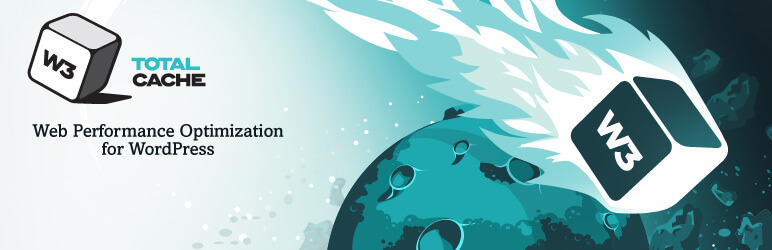
There are some really awesome WordPress caching plugins available for free. We recommend using W3 Total Cache. You will find this beginner’s guide to setting up the W3 Total Cache plugin helpful.
3. Use a CDN
CDNs, or Content Delivery Networks, allow you to serve your site’s static files, such as images, stylesheets, and JavaScript, from servers located around the world. Using CDN, you can significantly reduce the load on your server, which results in a faster page load.
Popular CDN service providers, such as CloudFlare and Amazon CloudFront, are available. All of them can be easily configured to work with your WordPress website.
4. Reduce The Number of Third-Party Plugins
The real power of WordPress lies in the abundance of awesome plugins available for you to use on your site. These plugins can help you do anything you want on your site. However, one downside of using plugins is that they usually load additional scripts and stylesheets. If you are not careful, soon your site will be loading several scripts, stylesheets, fonts, and whatnot.
Each request to an additional resource increases your page load time. Minimizing these requests will help you improve your site’s page speed scores. Many advanced WordPress users collect all the scripts loaded by the plugins installed on their site in one script. However, this technique is difficult to apply.
However, you can ensure that you are not using plugins that add too many unnecessary scripts to your site’s header or footer by looking at its source code and locating requests to .js or .css files.
5. Use Excerpts on Main and Archive Pages
WordPress shows the full article on your site’s main page, archives, author page, etc. This means that users will load the full articles, including all the images when they view your homepage or archives. This slows down these pages significantly since you have multiple posts listed on each of these pages.
Using excerpts, you can show only the summary of an article instead of the full content. This not only improves the speed but will also increase your page views. Another benefit of using excerpts is avoiding Google’s duplicate content penalty. Take a look at the WordPress Codex article on using excepts for more details.
6. Use a Third-Party Commenting System
We all love to see more comments on our websites. Comments are a great way to engage users in a discussion and build a community on your site. However, as your site grows in popularity, so do your comments, and the amount of unwanted comment spam.
Posts with many comments will take much longer to load. When a user submits a comment, a PHP process runs to submit the comment. Many users commenting simultaneously can put an intense load on your shared hosting server.
A third-party commenting system like Disqus, LiveFyre, or Facebook comments can help you deal with this issue. These systems load asynchronously only when users scroll down to the comment area.
7. Optimize WordPress Database Tables
WordPress stores all your data in a MySQL database. If you have been running a WordPress site for some time, your database will gather lots of data that you don’t need, such as your WordPress post revisions, spam comments, and orphaned tables created by plugins you no longer use.
Some experts argue that database clutter has no impact on site speed. However, some experts argue that this clutter can slow down MySQL queries. Optimizing your WordPress database tables has no downside. Even if it doesn’t improve your site’s page load speed, it will still decrease your database backup size.
WP-Optimize is a WordPress plugin that helps you optimize and cleanup your WordPress database.
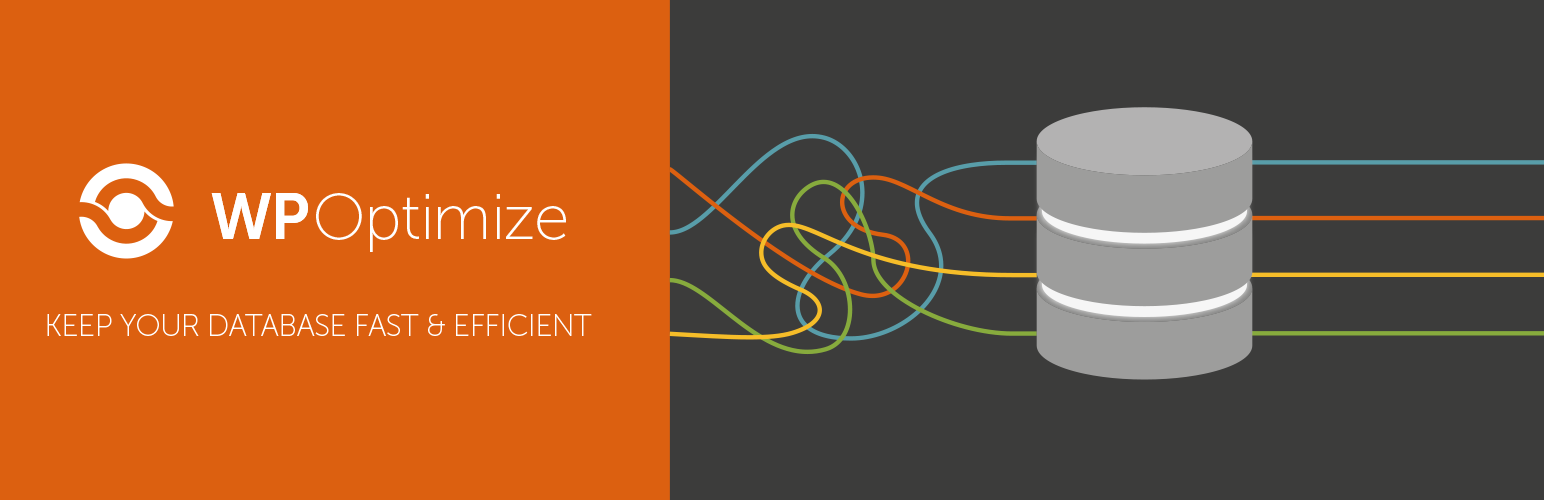
8. Lazy Load Videos
Videos are the most engaging content form. If you have built your website with Avada you can easily embed videos from YouTube, Vimeo, and self-hosted videos. One potential problem with video embeds is that your site usually loads faster than the video player.
Lazy loading of a video means delaying the loading of video content on a webpage until it is needed, typically when the video comes into the viewer’s viewport or is about to be viewed. This technique is used to improve the initial loading time of a webpage, reduce bandwidth usage, and enhance the overall user experience, especially on pages with heavy content or multiple videos.
Instead of loading all videos and media elements as soon as the page loads, which can slow down the page and negatively impact performance, lazy loading waits until the user scrolls to the point where the video is placed or takes action indicating they want to view the video. This approach is particularly beneficial for improving mobile experiences and for users with slower internet connections.
When using either the Avada YouTube or Vimeo video elements, you have the option to not autoplay the videos and instead load a video facade (video thumbnail).
9. Lazy Load Images
Adding social sharing buttons for each post is important for many site owners who want to create viral content. The problem with social sharing buttons is that they require loading additional JavaScript and images. If you have multiple social media icons on your website, they are slowing down your website.
Make sure that your social sharing plugins are asynchronously loading social buttons. Most popular social sharing WordPress plugins have this setting. Some plugins enable it by default, while others require you to enable it manually. We recommend using Share This and Add to Any WordPress plugins for social sharing. They both load your social sharing buttons seamlessly without affecting your page load.
10. Use The Avada Performance Wizard
The Avada Performance Wizard is a built-in feature designed to enhance website speed and efficiency. It is a guided step-by-step process that analyses your website and simplifies configuring various performance-related settings to optimize website loading times and overall performance. Upon activation, the Performance Wizard presents users with a sequence of recommended settings, including options for file compression, lazy loading images, JavaScript and CSS optimization, and more.
Conclusion
Optimizing your WordPress site for speed and performance may seem like a lot of work. Rest assured that you will not regret spending time improving your site’s speed. The benefits far outweigh the time required to do all these things.